cbox
-
Posts
1845 -
Joined
-
Last visited
-
Days Won
12
Content Type
Profiles
Forums
Downloads
Gaming News
Everything posted by fattwam
-
i cant wait for halo 3 modz
-
dam thats hard , halo 2 modding was so much fun its really hard to choose but this is probably not my favorite but its a fun one the Donkey Kong for Containment
-
Also since halo 3 was not as much fun to play over and over like halo 2 and 1 when the next big game comes out halo 3 will go down dramatically , just think when gears of war 2 comes out
-
Torrent Patch for downloading faster it makes my connection from 215 KB/s up to 460-490 KB/s.. Also when i download from rapidshare and other places.. The patch will only set the connections to 50 but just type C and you can change it to 100 like i did... What's this EventID 4226? The EventID 4226 means, that there are to many concurrent TCP connection attempts. A connection attemp is a query to a computer, if it accept the TCP connection or not. If the computer is for example no more existent, it will be waited for a few seconds, until a timeout occurs and the connection attemp get canceled. Since XP SP2 there are only 10 concurrent TCP connection attempts possible, while in SP1 it has not been limited. Its for windows xp with sp2.. more info: CODE http://www.lvllord.de/ Download: CODE http://www.lvllord.de/download.php?url= ... 23d-en.zip
-
If your DVDs has damaged n no longer working, then u can try the following :- 1. If they r damaged, and no longer play, you might wanna invest in this thing called "Disk DR." (they have a few variations called DVD DR, GAME DR, ETC) it basically repolishes the surface of the dvd, making it watchable As far as copying dvd's to make backups, if they wont play, chances are the PC wont be able to read them either (maybe they will be readable after you re-surface it with Disk Dr) 2.There is a program called ANYDVD that cracks the copy protection and it has a 21 day trial. It's made by SLYSOFT. Enjoy !
-
Activate Windows XP Without Registration 1. Type Regedit on the Run Menu 2. Go to Hkey-Local_Machine/Software/ Microsoft/WindowsNT/CurrentVersion/ WPAEvents 3. Select OOBETimer (Reg-Binary) and Press Enter. Now You will See a Set of 12 Keys. 4. FF D5 71 D6 8B 6A 8D 6F D5 33 93 FD {just delete D6 (4th entry) and replace it with C4} 5. Exit Regedit. 6. Type "%systemroot%system32oobemsoobe.exe /a" on the Run Menu (without quotes) 7. Select "Yes I want to telephone a customer service representative to activate windows". 8. Click Next 9. Select "Change Product Key" 10. Put these keys QMDGV-QRC2B-XF6JB-GRGHK-W9DRC 11. Select Update Don't worry about asking again to register. Restart the system and repeat steps 6 to 11, now the process will tell you that Windows XP is already activated.
-
I Don't Think This Works Anymore 1.Log on as "Administrator". 2. Run - gpedit.msc 3. Expand the "Local Computer Policy" branch. 4. Then expand the "Administrative Templates" branch. 5. Expand the "Network" branch. 6. Highlight the "QoS Packet Scheduler" in left pane. 7. In the right window pane double-click the "Limit Reservable Bandwidth" setting. 8. On the settings tab check the "Enabled" item. 9. Change "Bandwidth limit %" to read 0. 10. Then go to your Network connections Start=>Control Panel>Network & Internet connections>Network Connections and right-click on your connection. Then under the General or the Networking tab, (where it lists your protocols) make sure QoS packet scheduler is enabled. It may take effect immediately on some systems. To be sure, just re-boot.
-
Tip: Double Clicking empty space on the Tab Bar will open a 'New Tab' Tip: Middleclick/MouseWheelClick on a Bookmark on your Personal Toolbar will open it up in a New Tab Tip: MiddleClick/MouseWheel Click on a folder will open all the bookmarks in the folder in a new Tab(s) Tip: holding down the Shift or Ctrl key when you RightClick to "View Image" or "View Backround Image"will open the image in a New Tab or New Window. Tip: Unused menus or menu Items can be hidden by using the customizing your userChrome.css stylesheet Tip: MiddleClick/MouseWheel Click on a Tab will close that Tab. Tip: MiddleClick/MouseWheel Click on a History item will open the page in a new Tab Tip: MiddleClick/MouseWheel Click on the Back and Forward buttons will open the last/next page in a new Tab Tip: MiddleClick/MouseWheel Click on the Home button will open your homepage in a new Tab(s) Tip: MiddleClick/MouseWheel Click on the Throbber (the 'busy' icon at the top-right) will open the Firefox homepage in a new Tab Tip: For those without middle mouse buttons or mousewheels, ctrl-click will also open new tabs for links, bookmarks, bookmark folders, history items, and toolbar buttons Tip: Ctrl+TAB you can navigate in the tabs to the right Tip: Ctrl+Shift+Tab you can navigate in the tabs to the left Tip: Many Laptops mimic the MiddleClick/MouseWheelClick function if you click both right/left pads at the same time. Tip: Set mutliple Home pages : Tools---->Options--->General and seperate each page with the pipe | symbol (eg CODE http://forums.mozillazine.org/|http://www....m|http://www.y..]http://forums.mozillazine.org/|http://www....|http://www.y.. . Tip: Clear your Download history to make the download manager more responsive : Tools---->Options--->Privacy Tip: Rearrange add/remove Icons on Toolbars: View--->ToolBars--->Customize.... Tip: Drag any link to the Download Manager Window to add & download the link Tip: Pressing ctrl+enter will add http://www. before and .com after the text in the toolbar and load the resulting url. Similarly, shift+enter will add http://www. and .net, and ctrl+shift+enter will add http://www. and .org Tip: You can work offline like in IE by clicking File>Work Offline. This means that you can browse your previously visited pages even when you're offline. Tip: If you wish to remove an item from your Address Bar Drop down menu, Highlight it WITHOUT CLICKING and use Shift+Delete Tip: A bookmarks's position Dragged & Dropped (ie. change position in a Folder or move from one folder to another or move to another position on the toolbar) by highlighting it & clicking on it (WITHOUT LETTING GO) and Dragging it to your desired position Tip: A Folder can be move the same way as above tip but u MUST hold down the SHIFT key while Dragging Tip: Former/current users of IE who are accustomed to copying items from "Temporary Internet Files" folder (FireFox calls it "Cache" ) can achieve the same results by Tools--->Page Info and then select the "Media" Tab, then Highlight the item u want to download and clicking "Save As..." Tip: If u accidentally delete a bookmark and want to recover it, if it is not already open then, open the "Bookmarks Manager" (Bookmarks--->Manage Bookmarks) and either use Ctrl+Z or Edit--->Undo (in The Bookmarks Manager) Tip: DoubleClicking a file entry in the Downloads Manager will open/launch the file (provided u haven't moved it yet) Tip: You can also directly download anything from a page by drag and dropping it onto the 'download' icon in your toolbar (provided you put it there in 'right-click > customize') Tip: You can bookmark the current page by dragging the icon from the location bar to your Bookmarks folder. You can also drag it to the desktop to make an icon for that page Tip: Of course, you can also do what the last tip said in the other direction: drag a text file, a link, a picture, etcetera... from your folders or your desktop to Firefox and it will open in Firefox Tip: You can save all open tabs in a bookmark folder. Ctl-D, select the "bookmark all tabs in a folder" select or create a folder. Tip: To stop animated gifs from moving, press the ESC key. Tip: Instead of clicking the Back or Forward buttons, hold down the Shift key and turn the scroll wheel to back or forward Tip: you can give "keywords" to your bookmarks by right-clicking the bookmark and then Properties. If you put a string in the keyword field now you can type that keyword in the address bar and it will go to that bookmark. For example, if I have a bookmark for the firefox website, I might give it the keyword "ff". Now, when I type "ff" in the address bar, it goes to the firefox site. I find it is often faster than going through your bookmarks to find it Tip: Ctrl and a number key will go to the tab indicated by the number. (e.g. Ctrl+3 will go to the third tab from the left) Tip: CTRL+F5 refreshes the page without accessign the file cache Firefox Mouse Tips Middle Click Note: Two-button mouse For those without middle mouse buttons or mousewheels, ctrl-click will also open new tabs for links, bookmarks, bookmark folders, history items, and toolbar buttons. Many Laptops mimic the MiddleClick/MouseWheelClick function if you click both right/left pads at the same time. Clicking both mouse buttons at the same time also mimics the MiddleClick/MouseWheelClick function. Tabs MiddleClick/MouseWheel Click on a Tab will close that Tab. Personal Toolbar Middleclick/MouseWheelClick on a Bookmark on your Personal Toolbar will open it up in a New Tab Folders MiddleClick/MouseWheel Click on a folder will open all the bookmarks in the folder in a new Tab(s) History MiddleClick/MouseWheel Click on a History item will open the page in a new Tab. Back and Forward buttons MiddleClick/MouseWheel Click on the Back and Forward buttons will open the last/next page in a new Tab. Home button MiddleClick/MouseWheel Click on the Home button will open your homepage in a new Tab(s). Links MiddleClick/MouseWheel Click on a link will open that link in a new tab. Throbber MiddleClick/MouseWheel Click on the Throbber (the 'busy' icon at the top-right) will open the Firefox homepage in a new Tab. Images Middleclick/MouseWheelClick on "View Image" or "View Background Image" will open the image in a New Tab. Double Click Download Manager DoubleClicking a file entry in the Downloads Manager will open/launch the file (provided you haven't moved it yet) Tab Bar Double Clicking empty space on the Tab Bar will open a 'New Tab' Right Click Customize Toolbar You can adjust your toolbars to your liking. Right click on any toolbar, and select 'Customize'. While this dialogue is up, you can move buttons around on your toolbars by click-and-drag to the new location. The window that pops up when you do this is a holding area for unused icons. You can drag any item from it onto your toolbars to have it made available, and you can drag any icon from your toolbars onto this box to hide that icon completely. Tip: Some toolbar items, such as the Location bar, will expand to take up all available space. Keyword Bookmark Right clicking in a search box (such as the 'search mozillazine, powered by google', on the left of this page) and selecting 'add a keyword for this search' lets you make an interactive keyword bookmark. Here is how it works: Give it a name, such as 'Mozillazine search' now, assign a keyword to it, such as 'moz' click 'ok' From now on, you can search mozillazine (or any other search box you used for this) from your address bar like this: Enter 'moz search topic' in your address bar and click Go! Drag'n Drop Moving bookmarks and folders You can change a bookmark's position in a folder or move it from one folder to another or move it to another position on the toolbar by highlighting it & clicking on it (WITHOUT LETTING GO) and dragging it to your desired position. A folder can be moved the same way as above tip but u MUST hold down the SHIFT key while dragging. Icons You can bookmark the current page by dragging the icon from the location bar to your Bookmarks folder. You can also drag it to the desktop to make an icon for that page. Drag a text file, a link, a picture, etcetera... from your folders or your desktop to Firefox and it will open in Firefox! Links "Click-and-drag" a bookmark to the main content windown (which is the biggest on the firefox userinterface),so you can open it in a new tab ! Dragging a link onto a new tab will open the link in the new tab. Downloading links Drag any link to the Download Manager Window to add & download the link. You can also directly download anything from a page by drag and dropping it onto the 'download' icon in your toolbar (provided you put it there in 'right-click > customize') Mouse and Keyboard Images Holding down the Shift or Ctrl key when you RightClick to "View Image" or "View Background Image" will open the image in a New Tab or New Window. Selecting text If you hold down the CTRL key and left click on part of a web page, that section of the page will be highlighted. If you right click on the selection and choose 'View selection source', the source code for that part of the page will be displayed. To quickly highlight text, especially long text fields. Left-click once in the window where you want the selection to start; and then shift-click in the spot where you want the selection to end (selection range). *this is a lot easier than click-selection-dragging, especially where there is a lot of text to highlight.
-
great cause i looked but when i reformatted it must have gotten deleted
-
Guitar Pro is a multitrack tablature editor for guitar, banjoand bass. Besides writing scores, Guitar Pro is a complete tool foryoung and accomplished guitarists alike to progress, compose, or simplyaccompany themselves. A Powerfull, Simple and Intuitive Editor Guitar Pro allows you to create whole scores for guitar, bass or other stringed instruments in a few minutes. View and Listen to your Tablatures Far more than a simple editor, Guitar Pro allows you to view and listen to a score under the best conditions. A Complete Workshop for the Guitarist GuitarPro includes many tools for the guitarist such as the chord diagramgenerator, the guitar tuner, the metronome, the scale tool or thefretboard... Code: http://rapidshare.com/files/27172168/GP5_K-gen.rar (Keygen included) By Sweeney and fattwam
-
Windows Registry Tutorial Change the Start Button Text Would you like to change the Start button to say something else, perhaps your name, company or any other 5 or less letter word? This article explains the procedure to manually modify the text of the Windows Start button. Manually changing the Start button requires the use of a binary file editor (Hex editor) to alter a critical Windows system file, it is therefore not recommended for inexperienced users. This method has been successfully tested on Windows 95, 98, ME, 2000 and XP and therefore should be quite safe, although we do not accept any responsibility for system problems or data loss. As mentioned before you will need to have a hex editor installed, there are many different products available and if you don't have one already a quick search of a shareware site should provide many choices, for this tweak we only require basic features. 1. The file that needs to be changed is Windows Explorer, and it is essential to make a backup before you modify anything. "Explorer.exe" can be found in the Windows directory, usually C:WINDOWS for Windows 95, 98, Me & XP and C:WINNT for Windows NT/2000. Make a copy of "Explorer.exe" and place it into another directory, C:BACKUP might be a good choice. 2. Make another copy of the original "Explorer.exe" and name it "Explorer1.exe", then open "Explorer1.exe" in your hex editor. 3. You now need to find the word "Start", although there are many entries for "Start" in the file only one is used for to label the Start button. Use the search function in the hex editor to find all the strings equal to "S t a r t" which is represented as "53 00 74 00 61 00 72 00 74" in hex values. As there are many different "Start" strings keep searching until you find one located just before this text "There was an internal error and one of the windows you were using has been closed.". Below is a list of offsets to help you locate the correct text. * Windows 98 Offset: 0x00028D6E - 0x00028D76 * Windows NT4 Offset: 0x00028BEE - 0x00028BF6 * Windows ME Offset: 0x00033DDE - 0x00033DE6 * Windows 2000 Offset: 0x0003860E - 0x00038616 * Windows XP Offset: 0x000412B6 - 0x000412BE The result should look depending on the display from your hex editor. 4. Once you have located the string, you can then replace the letters in "Start" with five other characters. You must use exactly five characters, if the word you want to use is less, replace the remaining characters with the space key. In this example we have replaced "Start" with "Guide", alternatively a three-letter word would look like "A B C" (note the spaces). 5. Now save the modified "Explorer1.exe" in the Windows directory, and confirm that you now have the two Explorer files in the Windows directory, they both should be the same file size but have different modified dates. 6. The next step is different depending on your operating system. Only do the step required for your version. * Windows 95, 98 & ME Exit to DOS (or use a boot disk for Windows ME) and at the command prompt change to the Windows directory and rename "explorer.exe" to "explorer.old". Then copy the newly modified Explorer "explorer1.exe" to "explorer.exe". Do a directory listing and confirm that "explorer.exe" has the most recent modified date and time. Restart the computer and Windows should reload along with the new Start button text. * Windows NT First close any open applications and open a new Command Prompt window, then switch back to the GUI and open the Task Manager. Find the "explorer.exe" process and end it, you should now be left with only the command prompt and task manager. Switch back to the command prompt and change to the Windows directory, rename "explorer.exe" to "explorer.old", and copy the newly modified Explorer "explorer1.exe" to "explorer.exe". Do a directory listing and confirm that "explorer.exe" has the most recent modified date and time. Switch back to Task Manager and launch a "New Task" called "explorer.exe" this should reload the shell along with your modified "Start" button. * Windows 2000 and XP Open your registry editor and find the key [HKEY_LOCAL_MACHINESOFTWAREMicrosoftWindows NTCurrentVersionWinlogon]. Find the value named "Shell" and change it to equal the filename of the new explorer "explorer1.exe". Exit your registry editor and restart Windows for the change to take effect. The reverse the change, modify the value of "Shell" and set it back to "explorer.exe". 7. If everything has gone successfully you will now have a new Start button, and also hopefully learnt something about the Explorer file structure. If you do have problems replace the faulty Explorer with the backup made during the first step. Disclaimer: Modifying the registry can cause serious problems that may require you to reinstall your operating system. We cannot guarantee that problems resulting from modifications to the registry can be solved. Use the information provided at your own risk.
-
lol i couldn't resist
-
HEY Thanks sweeney LMAO
-
Totally pointless Dear: [ ] Clueless Newbie [ ] Loser [ ] Spammer [ ] 10 year old [ ] Pervert [x] Nerd [ ] l337 d00d/"vet" [ ] Other: You Are Being Flamed Because [ ] You Posted a REALLY FOOKED UP thread [ ] You posted a Nudity thread (anime or normal). [ ] You whine like a **edit**. [ ] You bumped a thread from the last page. [x] You started an off-topic thread. [ ] You posted a "YOU ALL SUCK" message . [ ] You don't know which forum to post in. [ ] You posted false information (or lack thereof). [ ] You posted something totally uninteresting. [ ] You doubleposted. [ ] You posted a message all written in CAPS (oR aLtErNaTe CaPs). [ ] You posted a X > Y thread. LAME. [ ] I don't like your tone of voice. To Repent, You Must: [ ] Give up your AOL Internet account [ ] Bust up your modem with a hammer and eat it [ ] Jump into a bathtub while holding your monitor [x] Actually post something relevant [ ] Be my love slave [ ] Apologize to everybody on this forum [ ] Go stand in the middle of an intersection In Closing, I'd Like to Say: [ ] Get a life [ ] Never post again [ ] I pity your dog [ ] I think your IQ must be 6 [ ] Take your crap somewhere else [ ] Do us all a favor and jump into some industrial equipment [ ] Go play Dress-Up Barbie Onlineâââ¬Å¾Ã¢ [x] All of the above There you go sweeney
-
ya that would have been hard to do , his only friend
-
and if it wont let you delete start in safe mod and use safe mode admin account
-
sounds great , im not good at all at pics or anything but if you need help im always on msn or xbl or here lol but im gonna continue to post the cracks/patches/keygens in the vip section just got lazy before cause im coping a source html code and changing it into BBCode
-
lol , didn't he say at one point day one thousand and something i think he sad enough time lol
-
Please Enter Your **** Here
-
ya i swear he was in the military and he has a shit load of time why dont he learn lol
×
- Create New...