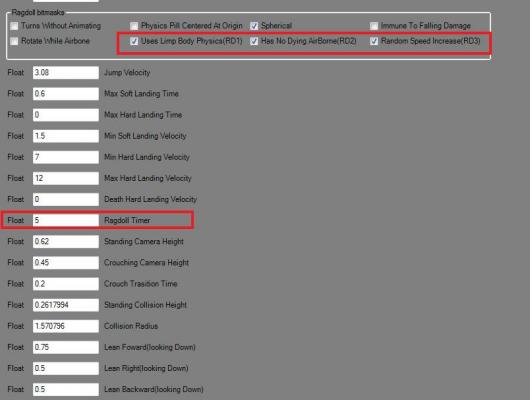cbox
-
Posts
6582 -
Joined
-
Last visited
-
Days Won
139
Content Type
Profiles
Forums
Downloads
Gaming News
Everything posted by iBotPeaches
-
We already proved this whole video wrong. It was posted below. I'll done in forge.
-
Shadowz_O_Death http://www.ibotmodz.net/forum/uploads/remoteimages1/2684-595.png AI in MP by Shadowz O Death Introduction This step-by-step tutorial demonstrates how to add AI in MP for Halo 2. Prerequisites 1. Yelo Xbox Trainer 2. Entity AI v1.3 3. H2Core - Attached Injecting Character 1. Open H2Core. 2. In the menu bar, click "File" then "Open." 3. Double-click an SP map that has the character that you would like to give AI in MP. 4. Navigate to the CHAR (Character) tag. 5. Click on the character that you would like to give AI in MP. I'll be using the Grunt. 6. In the menu bar, click "Meta," "Decompile," then "Decompile Recursively." 7. When finished, open the MP map that you wish to add AI in. 8. In the menu bar, click "Map" then "Builder." 9. Click "..." 10. Double-click "H2," "objects," "characters," "grunt," "ai," then "grunt.character." 11. Click "Rebuild." 12. When finished, close H2Core. Nulling Sounds 1. Open Entity AI v1.3. 2. In the menu bar, click "File" then "Open." 3. Double-click the MP map that you wish to add AI in. 4. Navigate to the HLMT (Object Property) tag. 5. Click on the character that you wish to have AI in MP. 6. Right-click on the reference editor, click "Display," then click "Idents." 7. Swap each UDLG (Unit Dialogue) tag with "Nulled Out." Cloning Chunks 1. In the menu bar, click "File" then "Open." 2. Double-click an SP map that has the character that you would like to give AI in MP. 3. In the menu bar, click "Windows" then "Tile Horizontal." 4. In your MP and SP map, navigate to the SCNR (Scenario) tag. 5. In your SP map, right-click on the reference editor then click "Clone Chunk." 6. Click on the "AI Squads" (offset 352) reflexive. 7. Click "Copy To Clip Board." 8. Close Chunk Cloner. 9. In your MP map, right-click on the reference editor then click "Clone Chunk." 10. Click on the chunk. 11. Click "Add To Selected Reflex/Chunk." 12. Click "Add Meta To Map." 13. Repeat steps 5-11 for the"AI Squad Types" (offset 344), "Vehicle Palette" (offset 120), "WeaponPalette" (offset 152), and "Characters" (offset 376) reflexives. 14. Close your SP map. Meta Editing 1. Maximize your MP map. 2. Click "Tools" then "Meta Editor." 3. Scroll down to "AI Squads." 4. Check "MP respawn enabled." 5 (Optional).Change "Team" to whichever team you wish for your AI to be on. 6. Change "Platoons" to thegroup that your character is in. For example, if your character is anElite, change "Platoons" to "covenant." 7. Change "# of AI that spawnon Easy" and "# of AI that spawn on Legendary" to the number of AI youwish to spawn. This number may not exceed the number of "StartingLocations." 8 (Optional). Change "Vehicle Spawn" to whichever seat you wish for your AI to spawn in. 9 (Optional). Change "Vehicle" to whichever vehicle you wish for your AI to spawn in. 10. Choose the character that you wish to give AI to. 11 (Optional). Change "Primary Weapon" to whichever primary weapon you wish for your AI to spawn with. 12 (Optional). Change "Secondary Weapon" to whichever secondary weapon you wish for your AI to spawn with. 13 (Optional). Change "Grenade Type" to whichever type of grenade you wish for your AI to spawn with. 14. Change "AI Orders Index" to "nulled." 15. Change both "(440)index" to"nulled." If you are using a respawn script, change the "(440)index"under "Starting Locations" to the name of your respawn script. 16. If anything says "Value is Too Large To Be The Indexer," change it to "nulled." Setting AI Spawns 1. Navigate to the SBSP (Structure BSP) tag. 2. Click the blue and white cross icon then click "View BSP." 3. Click "Edit." 4. Check "AI." 5. Move your AI to wherever you wish for them to spawn. 6. Close BSP Viewer. 7. Close Entity AI v1.3. Conclusion Congratulations! You've successfully added AI in MP. Enjoy! Regards, Shadowz O Death H2Core_20NEW.rar
-
Pro Skinning Written by Zone 117 of Team Remapped 6/4/07 Stuff Needed: * Entity 1.3.9 * Multiple Bitmap Internalizer * Java * Adobe Photoshop CS2 or higher * NVIDIA DDS Photoshop Plug-in The Maps: o Your Multiplayer Map o Mainmenu.map o Single_player_shared.map o Shared.map Information: * This is the best, proper, professional way to skin a map. * Credit to XboxPlayer for asking me to write this and for the files.xboxsoftmods account Step 1: Getting Ready * First off, you need to choose the bitmap you want to skin. * Open your map in Entity. * Go to the bitm tagclass. * Scroll through the tags, to the right you will see the selected bitmap. * Select your bitmap, at the bottom right you will see "Location:" * If the location is anywhere besides "Internal," you must internalize it. * If it needs to be internalized continue with step 2. If not, skip step 2. http://www.ibotmodz.net/forum/uploads/remoteimages1/2683-596.png Step 2: Internalizing the Bitmap * Open Multiple Bitmap Internalizer. o The program is a .jar file, Winrar or some other archive program might try to open it when you click it. o If so, right click, "Open With," "Choose Program," select "Java Platform." o If you can't see "Java Platform," make sure you have it installed, then hit "browse," and find it in your "program files." * It will ask for your map, mainmenu, shared, and single_player_shared. You need all of them. * Select the bitmap tag your choose on Entity. * Click "Add Tag." * Click "Internalize." * Ok, all done. Close this program. http://www.ibotmodz.net/forum/uploads/remoteimages1/2683-597.png Step 3: Extracting the Bitmap * Open Entity. * Go to your bitmap tag. * Click the blue plus button at the top right. * Click "Save Bitmap." * Remember: At the bottom you will see "Bitmap Format." Whatever format it is, remember it. Step 4: "Skinning" the Bitmap * Make sure the NVIDIA DDS Photoshop Plug-in is installed. * Open Adobe Photoshop CS2. * Go to "File" then "Open." * Select the DDS file you saved with Entity. * Do whatever changes you want to it. http://www.ibotmodz.net/forum/uploads/remoteimages1/2683-598.png Step 5: Saving the Bitmap * When you are done, make sure you only have 1 layer. If there are more than 1, right click and hit merge all. * Now go to "File" then "Save." * Remember the bitmap format in Entity, select it before hitting save. In my case it was in DXT3 format. Step 6: Injecting the Bitmap * Open Entity. * Select the Bitmap you chose. * Click the blue plus button at the top right. * Click "Inject." * Select the bitmap your saved and edited. * Click "Sign" at the bottom right. * All done. http://www.ibotmodz.net/forum/uploads/remoteimages1/2683-599.png
-
Ragdoll turk645 Tutorial: This tut will explain how to make your own ragdoll mod and also explain a little about the glitches there are with it. First update your bipd and jpt! plugins if you haven't updated in a while. Updated Jpt! Here: jpt_.rar 1. On the [bipd] you want to have ragdoll check off the bit masks "Uses Limp Body Physics", "Has No Dying Airborn", and "Random SpeedIncrease." It has to be all three or else ragdoll messes up. 2. Set the ragdoll timer. This will determine how long you can stay in ragdoll once triggered. So far Ive seen it only go up to 5.5 before it stopped getting any longer. 3. Go to the [jpt] you want to trigger the ragdoll. If you want it like my SP mod then you should go to a bullet [jpt], if you want to ragdoll yourself you will choose a trigger. Show invisibles and you will see two bitmasks labeled ragdoll. Thats it, you now have ragdoll on the bipd of your choice. Known glitches Not SLC- for some reason this doesn't work over system link. But the lack of death animations is still a side effect so you can still ragdoll if you have a gun killl yourself instantly and have a 10 second respawn time. "empty shell"- One glitch of ragdoll is that if you die when standing perfectly still your body wont ragdoll but float where you where untill blown away by a grenade. up up and away- if you are ducking in mid air when you get ragdolled and let go of it it will send you flying into the air No jmad- Sometimes if you melee someone when you are ragdolled it will force you out of it but you wont use any animations and your body will still be in the position it was on the ground. vehicle freeze- if you try to ragdoll someone on a vehicle they will stand up while they are still in it and the game will freeze if they die while still in the vehicle. floor slide- If you try to jump while in ragdoll you will end up sliding across the floor. This is also really funny to do. You can also still fire your gun while in ragdoll.
-
CaptainPoopface http://www.ibotmodz.net/forum/uploads/remoteimages1/2681-604.jpg NOTE:This is a lot to read, and it requires thought. There is some math andother boring crap in here. It will take a few minutes to get through(Patience?! What's that? http://www.ibotmodz.net/forum/uploads/remoteimages1/2681-605.gif I'd rather just post a redundant thread and hope someone comes to my rescue! http://www.ibotmodz.net/forum/uploads/remoteimages1/2681-606.gif ). But it will save you perhaps hours of frustration when positioning your objects. So grab a b- uhhhh, soda, and let's give that attention span a workout. As we know too well, BSP Viewer will botch the rotation of your objectsif you try to adjust more than one type of rotation per object. Thistutorial will describe yaw, pitch, roll, and the numeric values you canuse to set them yourself. Once you understand them and can visualizethem properly, you can orient your objects without relying on the BSPViewer at all. First, some definitions. Yaw is defined as rotation about the z axis. In most coordinatesystems, z points straight up and down. When you spin a basketball onyour finger, the ball is "yawing." This is probably the easiest angleto visualize. For our purposes, pitch is probably best defined as front-to-backrotation. If you do a backflip, you are "pitching." It's a rotationabout the side-to-side axis, which in the Halo convention is the yaxis. Roll is side-to-side rotation. When a windshield wiper rotates across the windshield, it is "rolling." Here are some images to help you visualize the rotations. They areslightly confusing because the camera perspective changes. Assume forall three pictures that the space shuttle is sitting flat on theground, with the nose pointed in the positive x direction. http://www.ibotmodz.net/forum/uploads/remoteimages1/2681-607.gif http://www.ibotmodz.net/forum/uploads/remoteimages1/2681-608.gif http://www.ibotmodz.net/forum/uploads/remoteimages1/2681-609.gif These angles are expressed in radians. Radians describe an angle interms of how much circumference of a circle it spans. As you know fromgeometry, the circumference of a circle is defined as 2*pi*r, where ris the radius of the circle and pi is approximately 3.14. So, onecomplete circumference of a circle is 6.28 radians ( = 2*pi*radius). Ifyou want to go one fourth of the way around the circle, which is 90degrees, that's going to be the angle all the way around the circledivided by 4. So 6.28 / 4 ~= 1.57. Any possible angle of rotation can be described as a value between0 and 6.28. In degrees, as you know, any angle can be described between0 and 360. An angle greater than 6.28 radians simply "goes around thecircle again," and anything less than 0 radians begins rotating in theopposite direction, until -6.28, when it wraps all the way around andstarts over. You can convert between angles and degrees by following some simple algebra: 360 degrees = 2*pi radians -> degrees = 2 * pi radians / 360 -> degrees = pi * radians / 180 So, to convert from degrees to radians, multiply your angle indegrees by pi/180. I'm assuming you have some familiarity with what a90 degree angle looks like, as well as a 180 degree angle and a 45degree angle. If you can't visualize these, you're in trouble...Practice until you can. Knowing just those three angles, you can domost of the rotations you want. 45 degrees ~= .785 radians 90 degrees ~= 1.57 radians 180 degrees ~= 3.14 radians These three angles are the workhorses. Keep in mind that each object has its own x, y and z axes definedfor it, and your rotations will start from this default position. Thereis not a universal set of xyz axes that every object follows. Forexample, the delta control bridge by default is flat (parallel to theXY plane), and oriented so that its longest dimension is along the xaxis. The windmill in Zanzibar, however, is oriented by default in thevertical position, rotating about the x axis (Q: What type of rotationis this? A: Roll!). This is important to remember because if, forexample, you want the windmill to lie flat, you're going to have topitch it forward or backward, whereas intuitively, you might expectthat the windmill is already pitched by 90 degrees in order to standup. Not so! ***THIS IS WHAT MAKES THE CONTAINMENT BASE GATE DIFFICULT TO WORKWITH. Its axes and rotations are defined from its default position,which is angled up, and this makes the rotations much harder tovisualize. When it rolls, it does NOT roll about the axis of the longplank, but about the axis passing through the long plank at one point,perpendicular to the little square pieces at the top. So that meansit's going to rotate in a funky cone fashion, not the nice, easy circleyou'd expect. Yaw is also going to rotate in a funky cone fashion, forthe same reason. Until you really know your YPR, don't try to get tooclever with rotating the Containment base gate. And even once you knowyour YPR, I'd still recommend avoiding it, unless you are ONLYmanipulating one angle, in which case you can use the BSP Viewer.Otherwise, spare yourself the frustration. Use something else. Things to remember: - When visualizing rotations, it helps if you think of one type ofrotation at a time. Start by thinking of the default orientation of theobject (ALWAYS remember this), and then say to yourself, for example,"I need to yaw it by 90 degrees, then pitch it up by 45 degrees." Thenenter those values (in radians) in the appropriate reflexive. - When cloning a chunk or replacing an object, I always overwrite its initial YPR settings with 0,0,0 in the Meta Editor. -Think in degrees, then convert to radians. It's still much more natural for me to say "90 degrees" than "1.57 radians." -You will have to check your work by FTPing your map and loading itup. It's a hassle, but it sure beats getting the object exactly inposition in the BSP Viewer, only to find that it's completely botchedin the game. As you get better, you'll make fewer mistakes and will bemore confident making more changes at once. -If you adjust more than one angle of rotation for an object, youMUST distrust what you see in the BSP Viewer. Only trust what you seein game. Also, I am not certain about this, but if you accidentallyadjust more than one type of angle in BSP Viewer (e.g., you Alt-clickand drag, then Ctrl-click and drag the same object), I believe thatobject is cursed ever after. Even if you reset its angles to 0 andstart over, it is forever confused. I'm not 100% certain about this,but I have observed it some of the time. Just crank the z coordinate onthe cursed object to get it out of sight, and start with a brand newone (a different chunk). -If you find that the object is at the angle you want but facingexactly the opposite direction you want, add 180 degrees ( = 3.14). Ifyou notice that the object is rotating around the axis you want but inthe wrong direction, reverse the sign of the angle (positive/negative).This means the rotation will start in the opposite direction. If yourangle is greater than 6.28 or less than -6.28, you've gone too fararound. Try to keep it within +-6.28 so you can recognize some angleswhen you see them numerically (you'll soon memorize .785, 1.57, and3.14). -If you're really having trouble, isolate one angle at a time -yaw, for example. Think of what it is in degrees, convert to radians,then enter it, FTP to the Xbox and check. If that angle is correct,move on to roll and pitch. -Very seldom will you have to adjust all three angles. I have donemost of what I needed to by only manipulating two of the angles at atime. The designers of the maps tend to orient the maps with xyz axesthat are similar to those of the objects, although they are not alwaysthe same. That tends to make it easier on you, if you are somewhatfollowing the map geography. Even if you are not using the BSP forgameplay purposes at all (e.g., a race track), try to orient yourpieces in accordance with the landmarks of the BSP so you can visualizemore easily. -Always try to start your visualizing and rotating from a piecethat has 0 YPR. If you are starting from a piece that is alreadyrotated in one or more of those angles, it's harder to visualize. Ofcourse, if you are fine-tuning the orientation of an object, you'llhave to adjust an already rotated object. But the point is, once you'vegot that object rotated and positioned and you need to rotate andposition a new object, start it with no YPR and visualize from there,instead of copying the YPR of a rotated object. -If you can get away with only adjusting one angle, do it! Use theBSP Viewer, even. However, if you know you'll need to adjust more thanone angle, and one of those angles is "unusual," like 30 degrees or 75degrees or something, but the other angles are more conventional, dothe unusual angle in the BSP Viewer, then manually set the other anglesyourself. MAKE SURE YOU CHOOSE THE CORRECT ROTATION THE FIRST TIME INBSP VIEWER THOUGH. If you choose poorly, you must either start with anew object, or cease to use the BSP Viewer for that object and proceedmanually, in order to avoid botched rotations and cursed objects. I hope this helps. It takes practice, like anything else.
-
Made by Monkey Terd. Credit to him Seeing as many people are dumbfounded aboutusing Serenity, I decided to write a full, in depth tutorial on usingall of the aspects of Serenity. (Because for some reason, people alwayscomplain about how "hard" Serenity is to use, when infact, I find itthe easiest to use.) All of this is using the most up to date Serenity (Currently Serenity 3.30). So if you don't have it, you will most certianly need it. Part 1:Adding Serenity to your Windows Shell. Adding Serenity to your Windows Shell, is byfar the easiest andmost convenient way to access Serenity. When you first download a.Serenity file, your computer will not recognize the file extensiontype... http://www.ibotmodz.net/forum/uploads/remoteimages1/2674-628.png Step 1: Locate a .Serenity file, and double click on it. (A dialog should pop up, asking you what you would like to open it with.) http://www.ibotmodz.net/forum/uploads/remoteimages1/2674-629.png Step 2: In the dialog, select "Serenity" from the listbox, if "Serenity"is not listed, use the browse button to locate it. (Make sure that the"Always use this program to open this type of file" checkbox ischecked.) Now, if you locate your .Serenity file, you will notice thatinstead of being solid white, you see the Serenity Icon in the center. http://www.ibotmodz.net/forum/uploads/remoteimages1/2674-630.png Now everytime you double click on a .Serenity file, it will launchSerenity, and fill in the Patch, Source Map, and Output MapAutomatically. Part 2:Applying a Serenity Patch Applying a Serenity Patch is way simpler then people make it out tobe. If you have added Serenity to your Windows Shell, it is evensimpler. Step 1: Locate your Serenity Patch (for this tutorial, I will be using "End of the Line",By: Zenon). Once you have located the patch, double click on it, andSerenity should launch, automatically filling in the information foryou. If you wish to change the information, you may do so. If you are changing the information, Patch: Is the Serenity file (Duh) Source Map: Is a clean copy of the original map. Output Map: Is the location for which Serenity will place the modified map (So your original map is kept clean). http://www.ibotmodz.net/forum/uploads/remoteimages1/2674-631.png Step 2: Verify that you have a copy of the original map (In my case Headlong)in the same directory as the Serenity Patch. If you do, then go aheadand click "Apply Patch". Step 3: There is no step 3. Applying a patch is so simple it's only 2 steps. http://www.ibotmodz.net/forum/uploads/remoteimages1/2674-632.gif Note: With Serenity, it automaticallyfixes the map's Encryptomatic Signature, so there is no reason for youto need to resign the map after patching it. Part 3: Creating a Serenity Patch There are quite a few features Serenity has when creating patches. Whenyou goto the "Create" tab, you will see 2 checkbox's and 2 selectionbuttons. (Which of coarse each has it's own purpose) http://www.ibotmodz.net/forum/uploads/remoteimages1/2674-633.png Checking the "Secure Patch" box, will encrypt the patch (and themap of all who apply the patch) to be unreadable in map editors. If youwish to see what I mean, you can try opening "Cassiopia", By: Aequitas in a map editor. Note: The only catch to using this feature, is that you map has to be "Proper" with no holes. Serenity used to have a restriction that it would only create a patchif your map was "Proper", but with the release of Serenity 3.0, came anew feature, to bypass this restriction. http://www.ibotmodz.net/forum/uploads/remoteimages1/2674-634.png Checking the "Non-Compliant" box will allow you to make a patch ifyour map is not proper. To find out if your map is proper or not, youcan either scan for "Holes" with UberAnalyzeToolâââ¬Å¾Ã¢, or try creating a Serenity patch with the "Non-Compliant" box unselected. http://www.ibotmodz.net/forum/uploads/remoteimages1/2674-635.png The next options you will find are the "LZMA" and "ZIP" selectionbuttons. These are the 2 compression methods that Serenity uses whencreating patches. I suggest using the "LZMA" option, as the patcheswill be at their maximum compressed size, and will be smaller than ifyou rar'd a "Zip" patch (most likley). The only noticable diffrencebetween the two, is that the "Zip" method is a little faster whengenerating a patch. Step 1: Once you have selected the "Type" of patch you want to make, fill in the textbox's with the appropriate information. Patch: The name of the patch, and location you want it to be saved. Original Map: The file location of the clean original map. Modified Map: The file location of the map you are creating a patch for. Step: 2 Hit "Generate Patch" and wait for Serenity to do it's stuff, and thats all there is to making a Serenity Patch. Part 4: Using the Mainmenu Features The Mainmenu Features of Serenity can be used both when applying a patch, or creating a patch. Alright, here, we are going to use the mainmenu options while applying a patch. Step 1: Navigate to the "Mainmenu" tab of Serenity, and select the "Use Main Menu" box. http://www.ibotmodz.net/forum/uploads/remoteimages1/2674-636.png Serenity Patches can store the Mainmenu information within thepatch itself. You can find many patches that already have mainmenusettings in the patch, such as "End of the Line", at the Serenity Repository. http://www.ibotmodz.net/forum/uploads/remoteimages1/2674-637.png Note: If the patch you are using does notcontain Mainmenu data, you can enter everything yourself, and Serenitywill still add the map to your mainmenu. Step 2:Check again, and make sure that the "Use Main Menu" box is checked,then go back to the "Apply" tab and apply the patch. Doing so will notonly turn the original map into the modded one, but will also add themap to you Mainmenu (If it is in the same directory as the map),complete with Title, Image, and Description. Creating a patch with Mainmenu data is just about the same. Beforeyou "Generate the Patch", just make sure the "Use Main Menu" box ischecked, and enter a name, description, and a DDS image (Must beAxRxGxB format, with a size of 224x207), and that will be saved intothe Serenity that you create, so others can use it too. Part 5: The Serenity Repository The Serenity Repositoryisn't really a feature of Serenity, but a clever script made byAequitas, that grabs Serenity Patches with complete MainmenuInformation from hosted .Serenity files, and organizes them into a niceclean webpage. If you want a mod added to The Repository, (Assuming its decentenough), Simply host a .Serenity file here on Halomods (must be under10mb), with the "Name", "Description","Image", and "Author" entry's inthe hosted file. [image by Aequitas and his sexy MCE PC] XD http://uploads.sixfactorial.com/serenity_mainmenu.gif Part 6: Errors As with all Halo 2 programs (with the exception of ADI), while usingSerenity you may experience a few errors. (None of which are Serenity'sfault though http://www.ibotmodz.net/forum/uploads/remoteimages1/2674-632.gif ) Error 1: Source Map does not match the original... http://i64.photobucket.com/albums/h169/HMMonkeyTerd/Serenity%20Tutorial/error.png That just means that when you are applying a patch, that the map youentered as "Source Map" did not match the same as the person who madethe patch. (Most of the time, meaning you did not use a clean map, ifyou were, then the person who created the patch did not create it usinga clean map.) Error 2:Removing tags is not yet supported. This just means that you have somestuff unrefrenced in your map (Holes) and it couldn't generate a patch.To fix, simply check the "Non-Compliant" box. http://i64.photobucket.com/albums/h169/HMMonkeyTerd/Serenity%20Tutorial/error1.png Error 3:Unableto add [...], please verify the path under setup, and try again. Thissimply means that it tried to add a map to your mainmenu, and couldn'tfind your mainmenu. To fix, just go to the "Setup" tag, and refrenceyour maps folder. http://i64.photobucket.com/albums/h169/HMMonkeyTerd/Serenity%20Tutorial/error2.png And amazingly those are the only three errors I have ever encountered with this miraculous program. . Edit 2: Thanks to Iron_Forge for pointing out to me that I wrotethe compression method's wrong. LZMA compresses slower, butconsiderably smaller than the Zip method.
-
But, I can't get more footage while my box is at service center. And chinese ladies take it apart, and break it even more.
-
It means you posted 2 comments in under 30 seconds, just a simple flood protection. Nothing to be worried about.
-
So he like flys all the way there and kills him? Or just moves over there, and misses like H2 modded sword?
-
its sad were slowing dying. I need to get this montage out and fast.
-
Can't you just set the both weapons to none?
-
You guys keep tempting me, where my xbox? Still at customer support coming up on 4 weeks 1 day.
-
Mine died too, not the error I could fix either. Its been 4 weeks 1 day at repair.
-
None of my capture cards "hold or store" video they encode it, and change it to mpeg via the capture card, then via USB is sent to my computer.
-
He doesn't play all day, He leaves his xbox on with 4 people signed in on social doubles, and when matchmaking is done, another one starts up. and you get 1EXP for a tie, so its a continuous circuit. Now give it 2 more days, and his xbox will break because of overheat.
-

Which spartan armor do you like the best?
iBotPeaches replied to noodle1119's topic in Halo 3 / ODST
Bungie gives out 2 recons every month. -
thats F1 lol
-
No, he was talking about the modder guy who came before you and stole and ripped mods.
-
-
http://www.ibotmodz.net/forum/uploads/remoteimages1/2555-644.gif Bungie is adding medals, since the chest isn't full, but we still need that one!
-
Dude why try it? I'm not manually patching 16 maps. That takes alot of time to gather clean maps, get everything. Its just you can't really beat kill2 so our expectations are too high.
×
- Create New...