Burning Modded Halo 2 Discs
Things you will need
Getting the files ready
Make a new folder on you desktop (call it whatever you want). Here is where we will put all the files that we are going to burn onto a DVD. Here are some pictures to show what files should be in this folder.
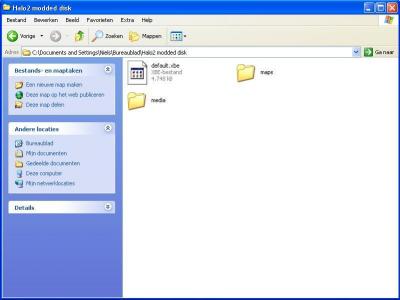
You don't need the bink folder if you don't want to (In the bink there's the Microsoft intro and the credits) It's very important that you have the default.xbe file. Also you will have to have the media folder.
To get the default.xbe file and the media folder (including everything in that folder) you can get them from your original halo2 disk via FTP (i'm uploading those files for the people that cant FTP)
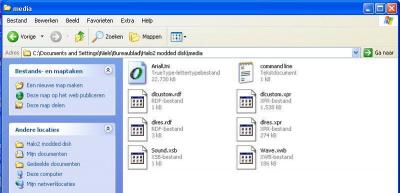
These files should be in the media folder
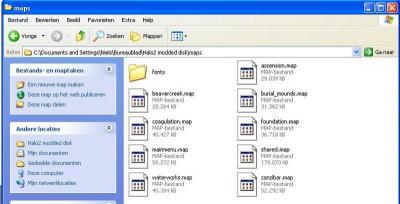
In the maps folder you put your modded and resigned maps. You will also need the following files:
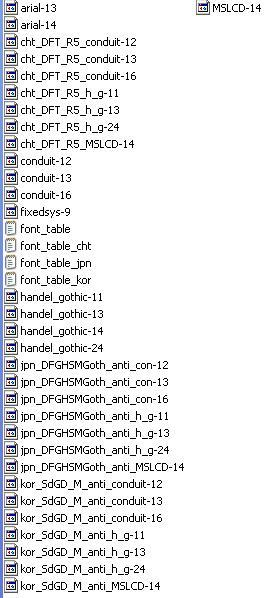
You must have these files in the fonts folder which is in the maps folder.
Making an ISO image
Just follow the pics
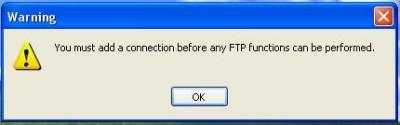
Load up qwix and if you get this error, ignore it.
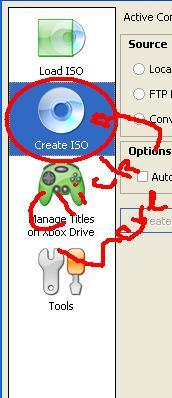
Load up Qwix and click there.
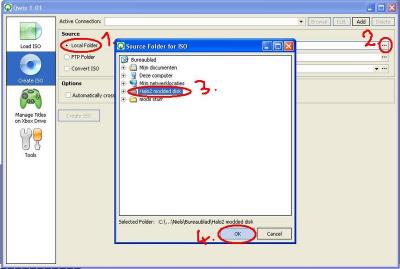
Select the folder you created on your desktop earlier this way
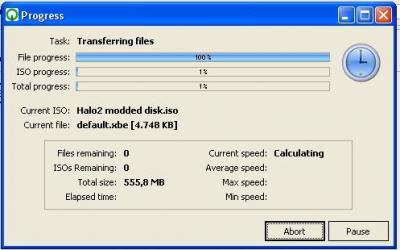
You should get this.
Just wait for it to finish. Once done your ISO should be created.
Burning your ISO image
I will show you how I did it with the programs I used
With Nero Express 6
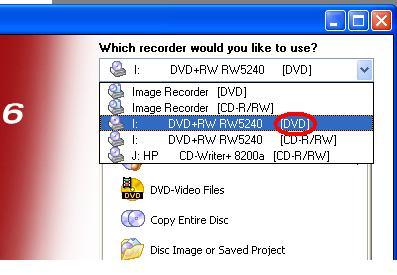
Make sure its on DVD
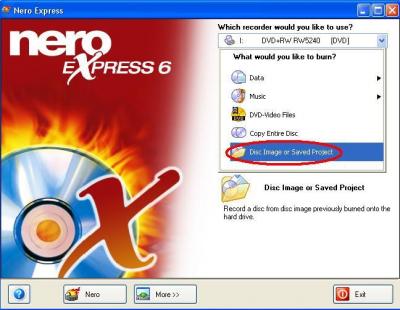
Click 'Disk Image or Saved Project'
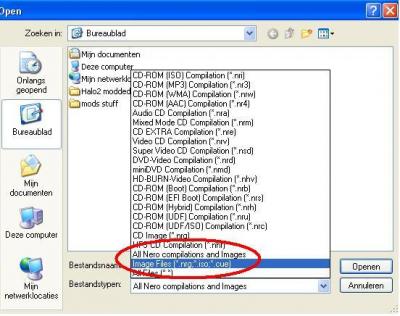
To see your image file make sure its on 'Image Files'
Frequently asked questions
Q: Can i play this on my 360
A: Only if you hotswap
Q: Can i play this on my original un-modded xbox
A: Only if you hotswap
Q: Can i play this on my soft-modded xbox
A: Yes!
Q: Can i play this on my hard-modded xbox
A: Yes!
Q: If my 360's drive is flashed can I do this without hotswapping?
A: Yes!
Q: What DVD do I use
A: Well I used a single layer DVD+R
Things you will need
- -Qwix ->
 XBOXISO13.rar 765.47KB
621 downloads
XBOXISO13.rar 765.47KB
621 downloads - -A DVD burner
- -A blank DVD (duh)
- -A DVD burning software (I recommend Nero)
- -Original halo2 disk (if you don't want to download the files pack)
- The modded mappack, or map(s) you wish to burn
- Obtain Clean H2 Maps Here
Getting the files ready
Make a new folder on you desktop (call it whatever you want). Here is where we will put all the files that we are going to burn onto a DVD. Here are some pictures to show what files should be in this folder.
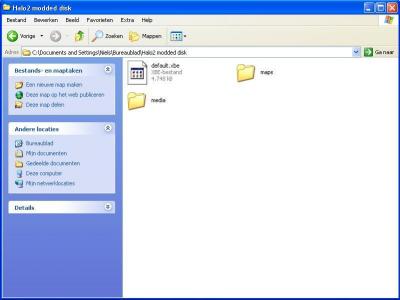
You don't need the bink folder if you don't want to (In the bink there's the Microsoft intro and the credits) It's very important that you have the default.xbe file. Also you will have to have the media folder.
To get the default.xbe file and the media folder (including everything in that folder) you can get them from your original halo2 disk via FTP (i'm uploading those files for the people that cant FTP)
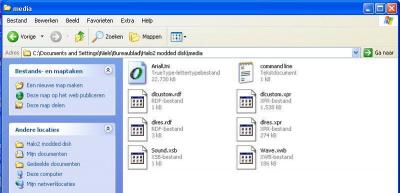
These files should be in the media folder
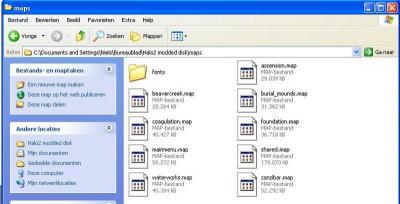
In the maps folder you put your modded and resigned maps. You will also need the following files:
- -shared.map (If you want to play multiplayer maps)
- -single_player_shared.map (if you want to play single player maps)
- -mainmenu.map
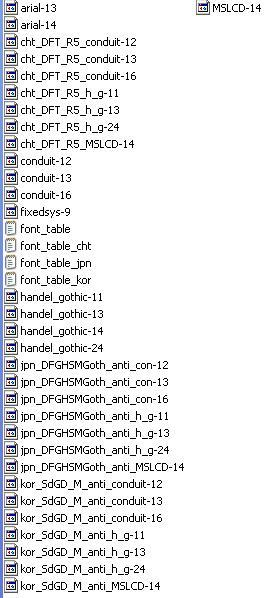
You must have these files in the fonts folder which is in the maps folder.
Making an ISO image
Just follow the pics
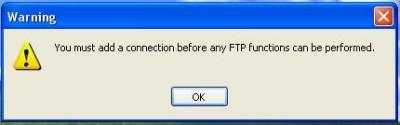
Load up qwix and if you get this error, ignore it.
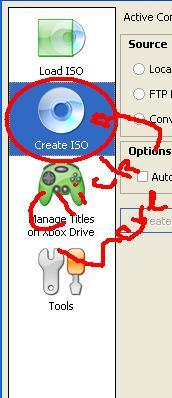
Load up Qwix and click there.
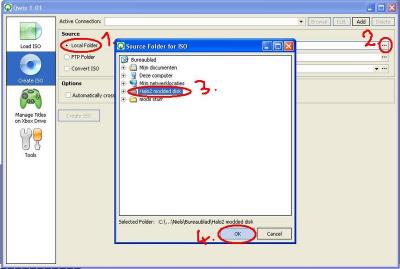
Select the folder you created on your desktop earlier this way
- 1. Tick the little dot
- 2. Click on the 3 dots
- 3. Select you folder you made on your desktop with all the your maps and files
- 4. Click OK
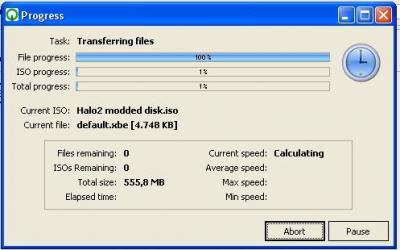
You should get this.
Just wait for it to finish. Once done your ISO should be created.
Burning your ISO image
I will show you how I did it with the programs I used
With Nero Express 6
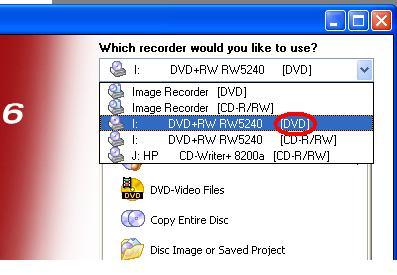
Make sure its on DVD
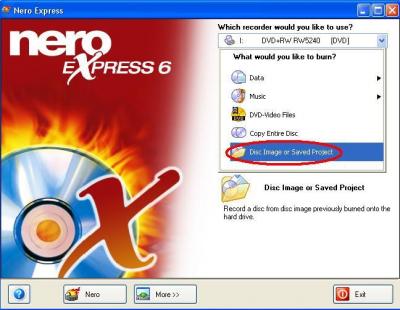
Click 'Disk Image or Saved Project'
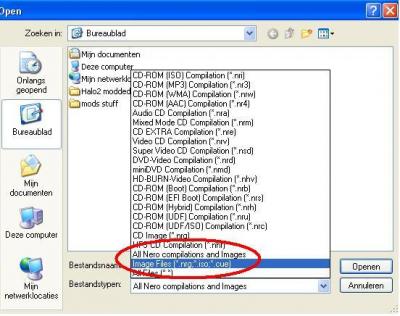
To see your image file make sure its on 'Image Files'
Frequently asked questions
Q: Can i play this on my 360
A: Only if you hotswap
Q: Can i play this on my original un-modded xbox
A: Only if you hotswap
Q: Can i play this on my soft-modded xbox
A: Yes!
Q: Can i play this on my hard-modded xbox
A: Yes!
Q: If my 360's drive is flashed can I do this without hotswapping?
A: Yes!
Q: What DVD do I use
A: Well I used a single layer DVD+R








