1. Get the latest EvoX - If you do not know where to acquire this, ask a member.
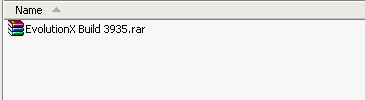
2. Unpack the file and you should see this
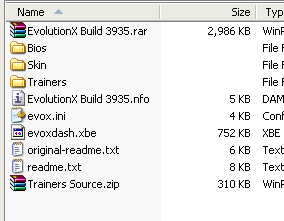
3. Now we need to delete all the junk that we do not need to copy to our hard drive, but before we do this, let's go over what we have here.
[list]
This is the file that allows you to customize EvoX. I do not have time to cover everything that is involved with editing this file, so for this tutorial we will just leave it alone. If you want to customize, check out this tutorial.
[/*:m:47ndctmg][*]evoxdash.xbe
This is the actual dashboard file. This is what your Xecuter 3 will actually look for when it is booting up. Leave the name alone.
[/*:m:47ndctmg][*]Skins Directory
This is where all the skins are placed. When skins are downloaded they need to be unpacked here and into their own folders. For skins you can ask members.[/*:m:47ndctmg][list]
As for the rest of the stuff, who cares. You'll probably never use it. So let's delete all the other stuff in the archive. This is what you should have left.
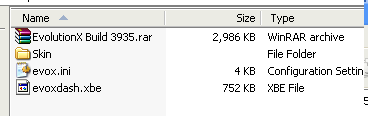
4. Now it is time to copy all the files over to your XBOX. Remember that the X3 Config Live is programmed to look for "evoxdash.xbe" and by default scopes the C partition, so that is where we will place it. So, fire up FlashFXP or your choice of a FTP client and login to your XBOX.
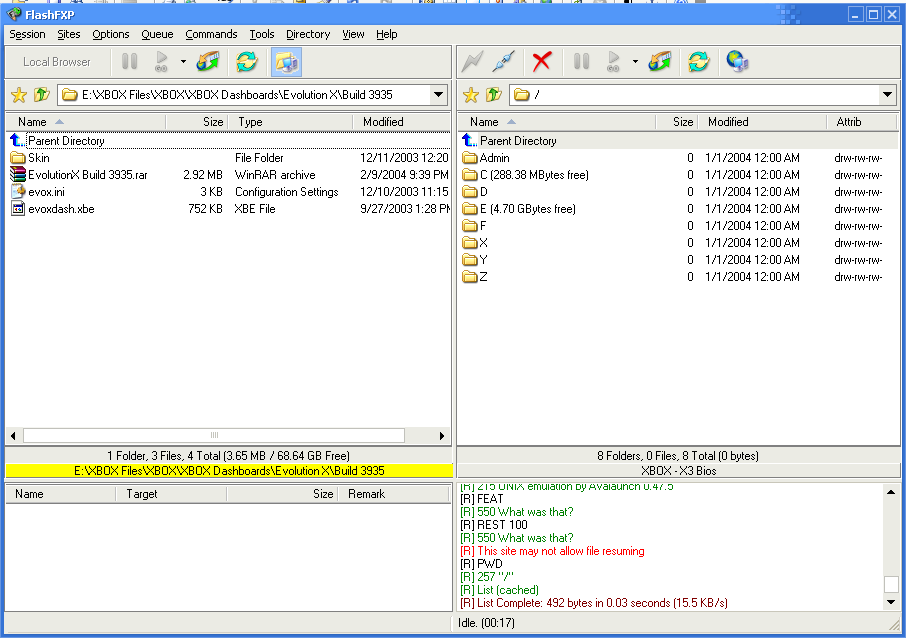
http://www.xbox-modc...ation_Login.png
5. Now the fun part. We simply need to move to the C drive, and then copy over the EvoX contents.
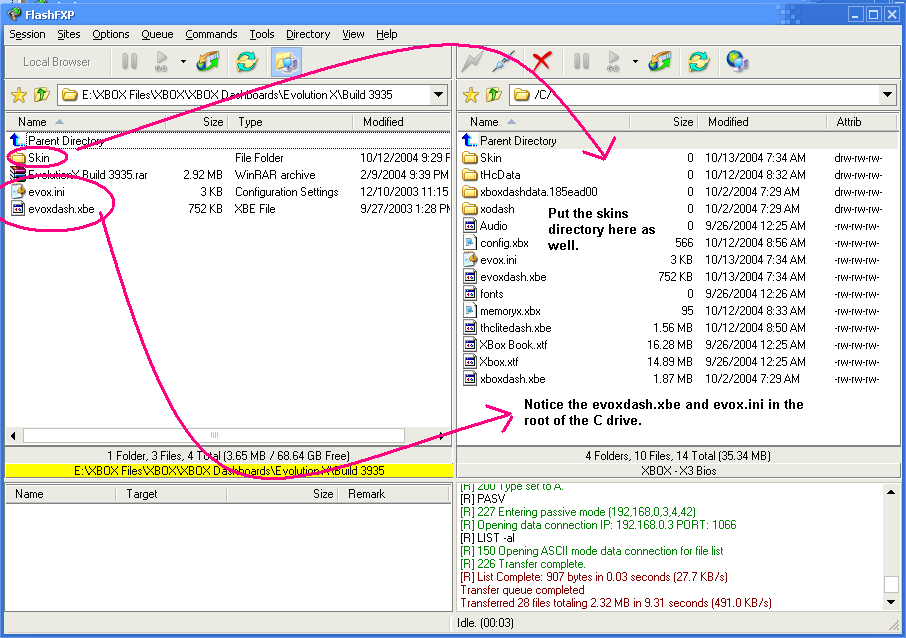
http://www.xbox-modc...Transferred.png
6. After this we need to tell the X3 Config Live program we do not need to boot directly into it. To do this: X3 Config Live -> Configure X3 Bios -> Autostar to X3 Config Live = Disabled.
I assure you that virtually every dashboard has similar install procedures. Some are different but always consult the readme or NFO file before installing.









