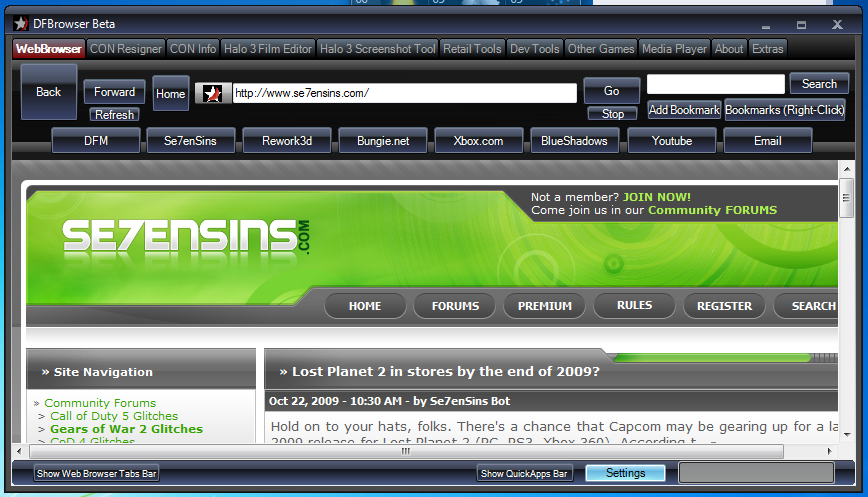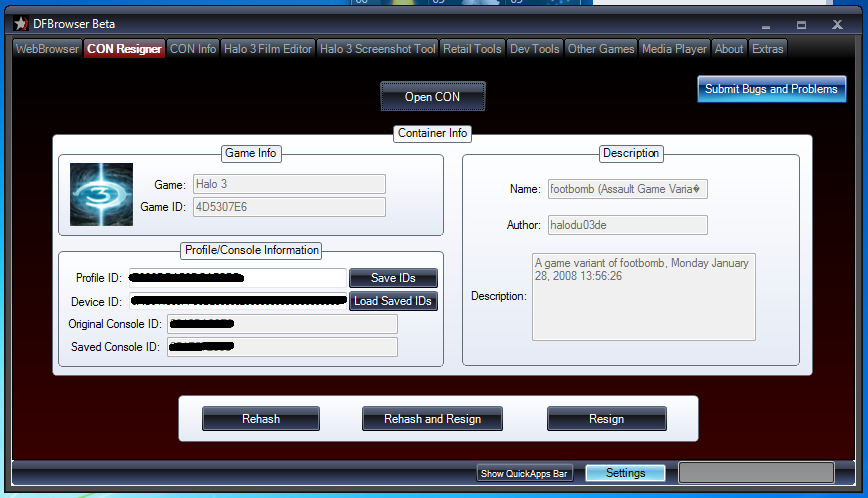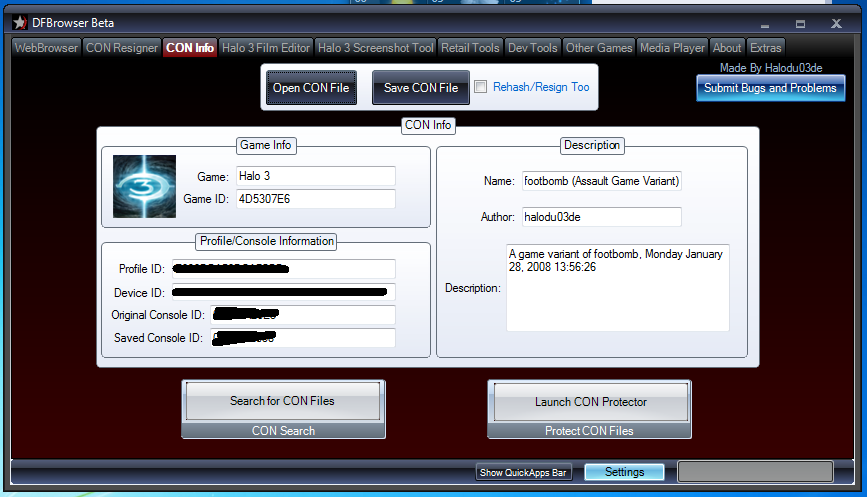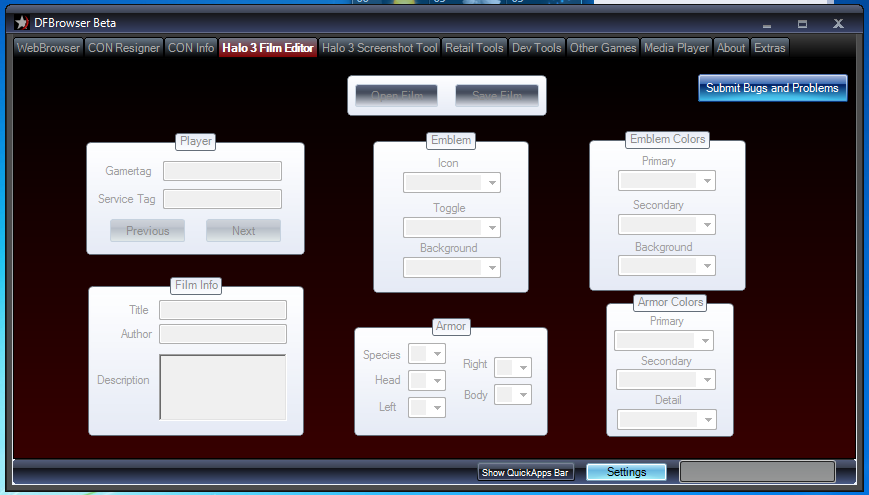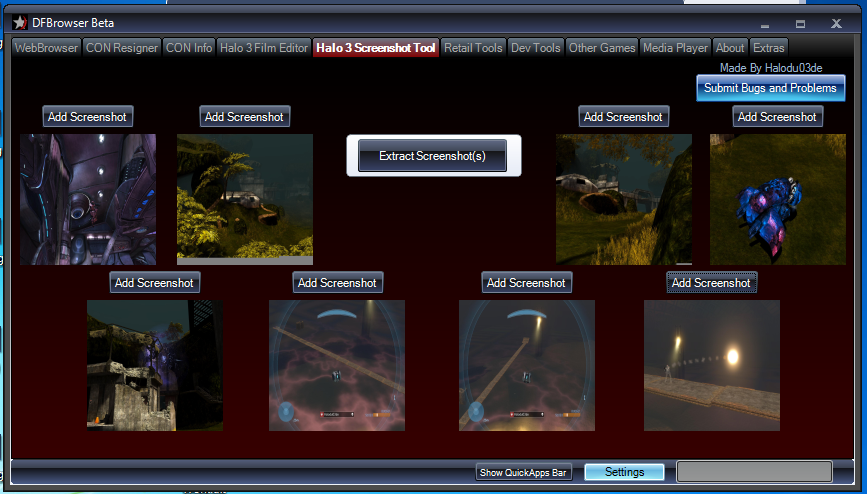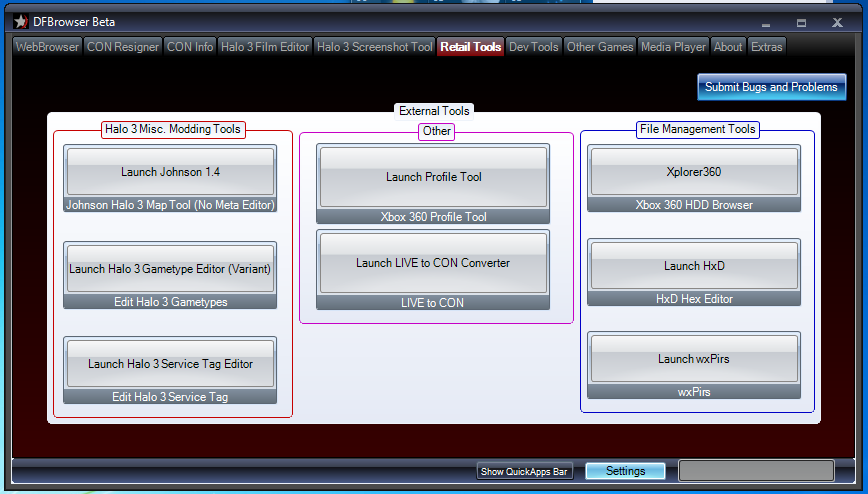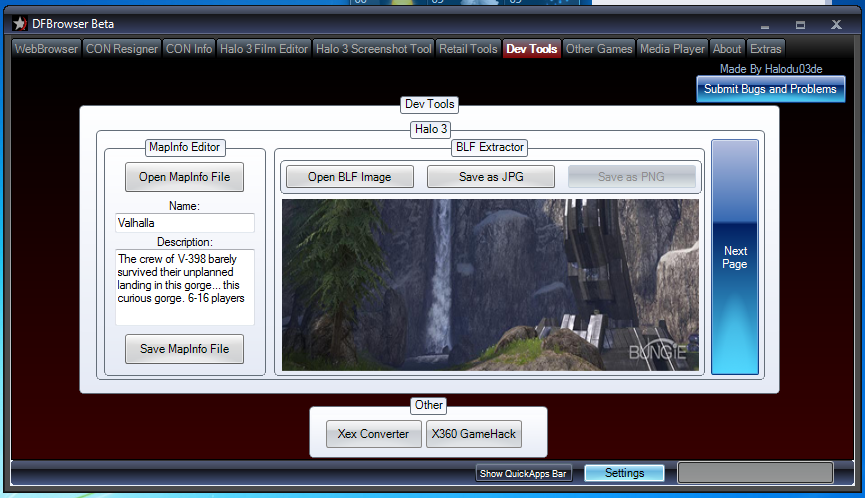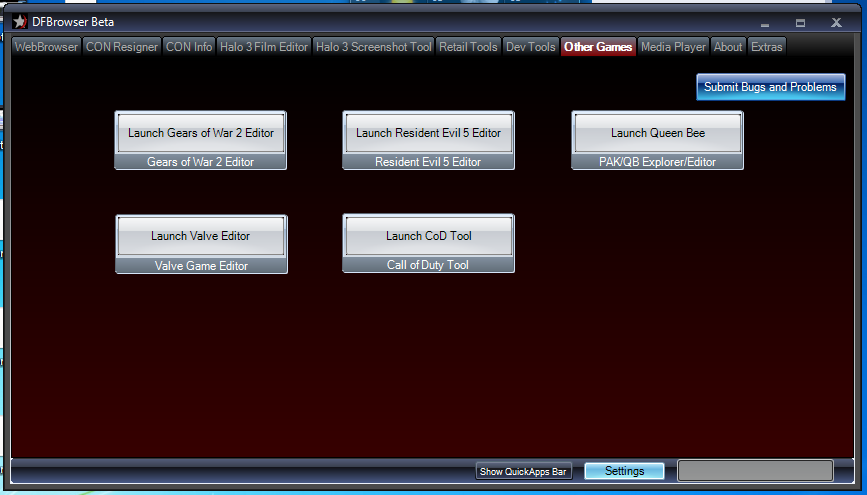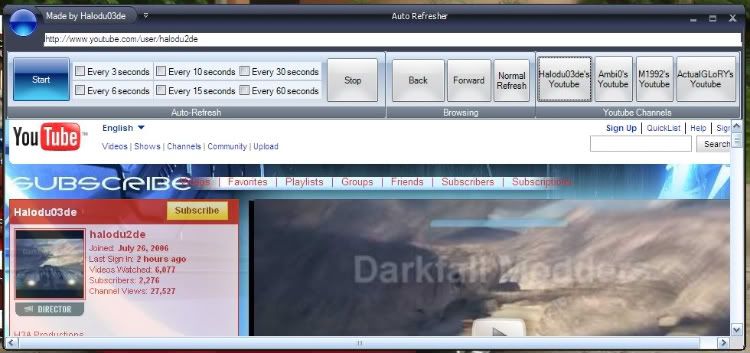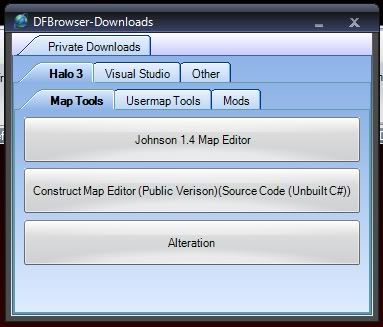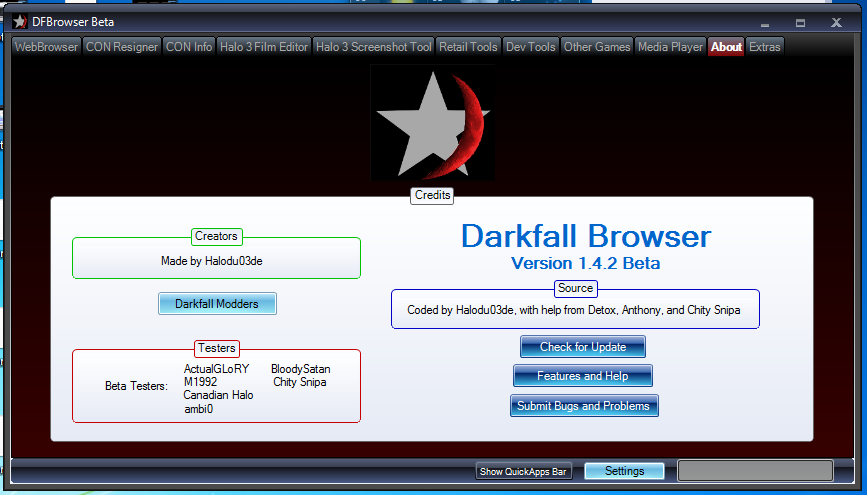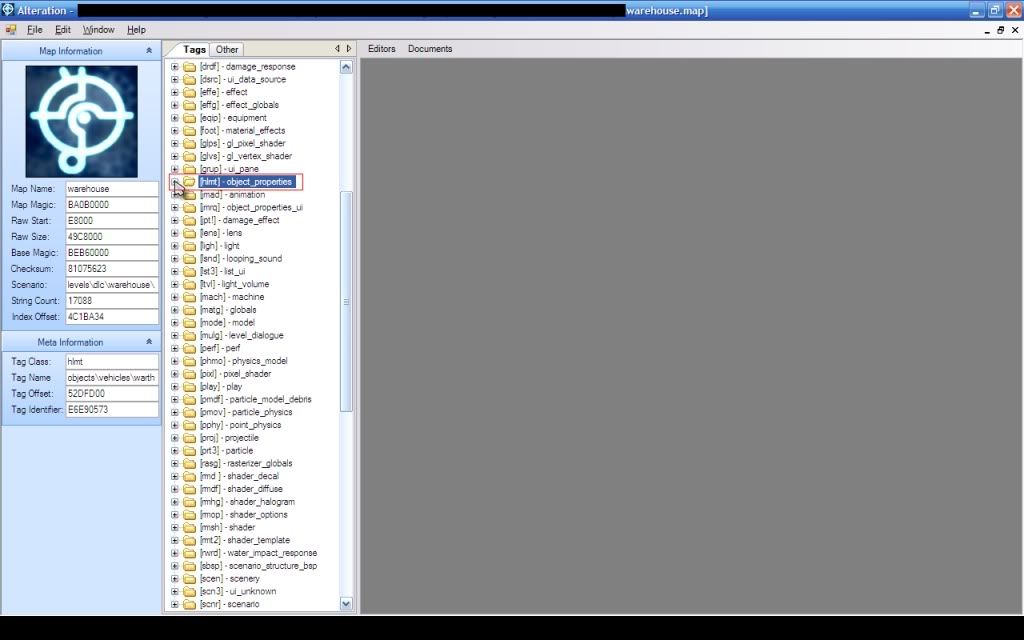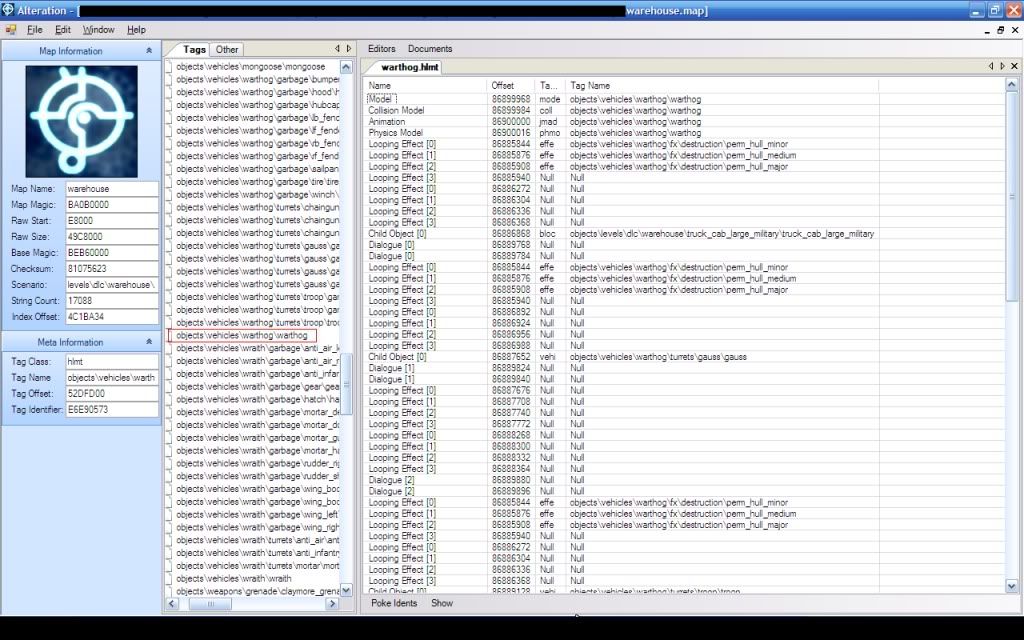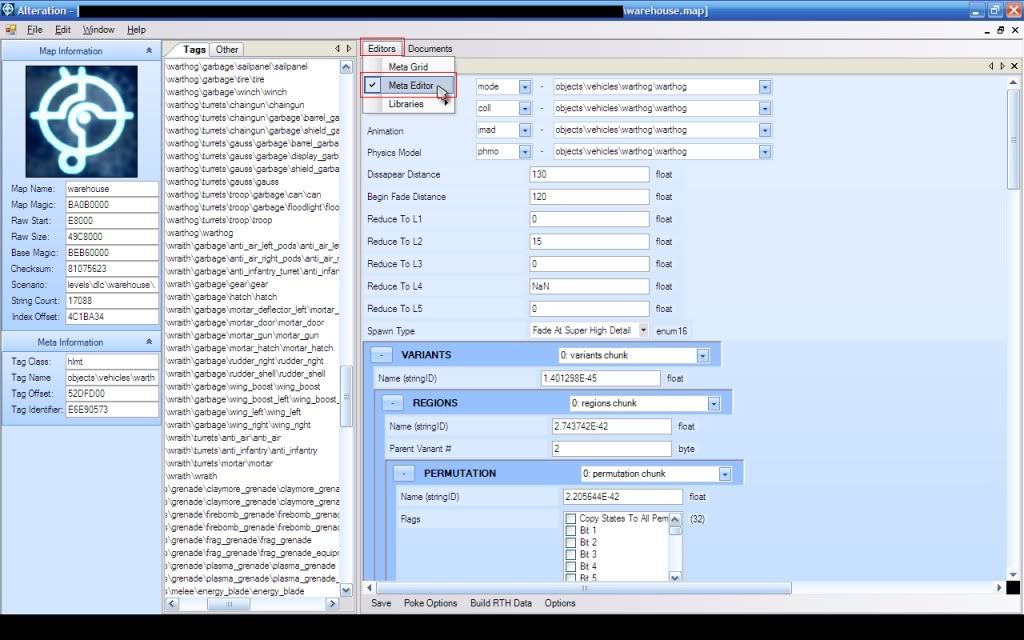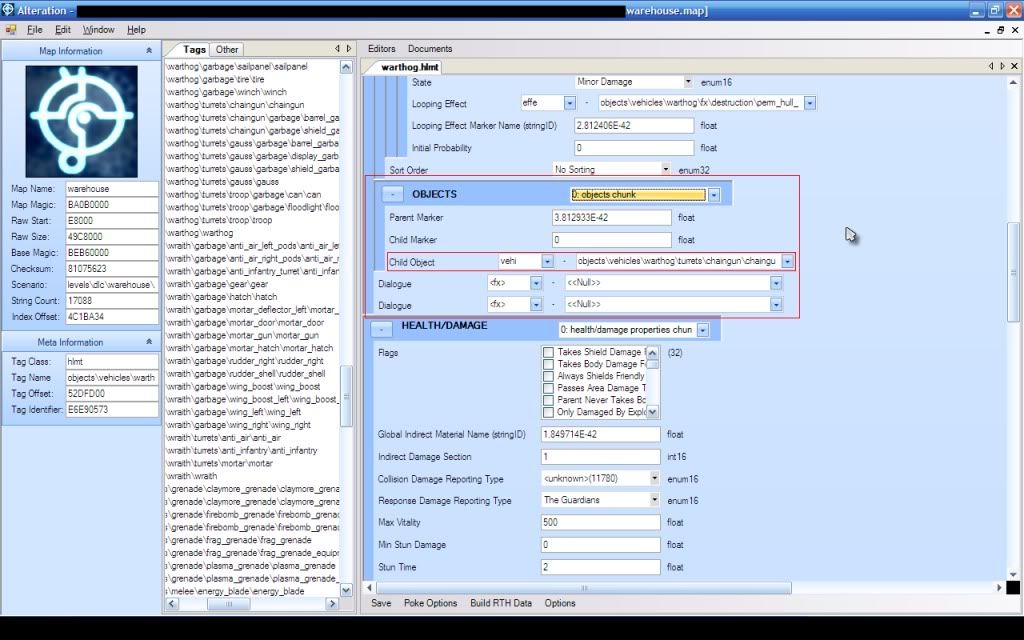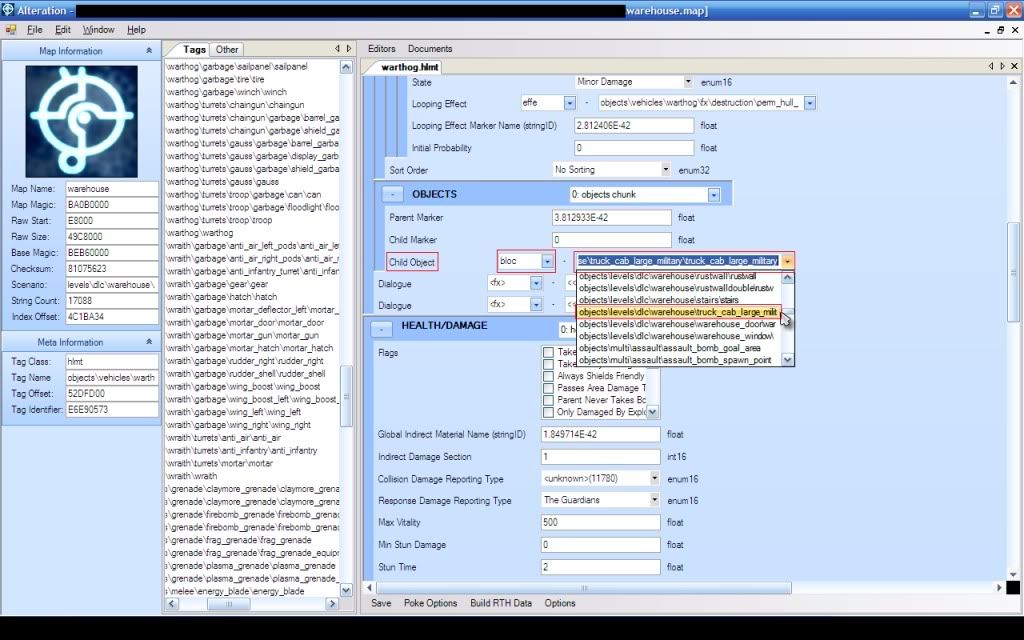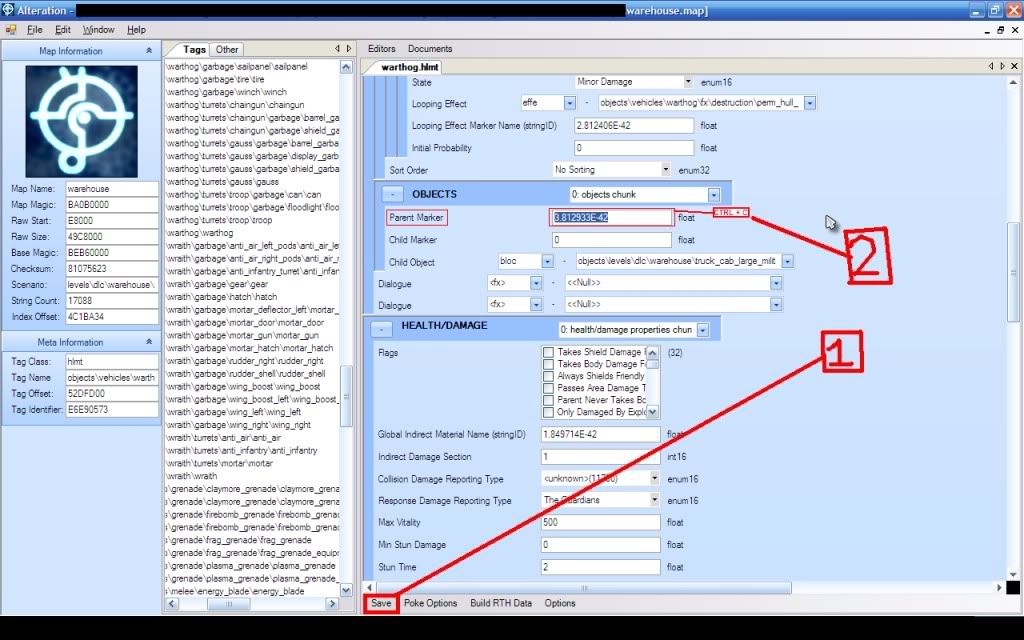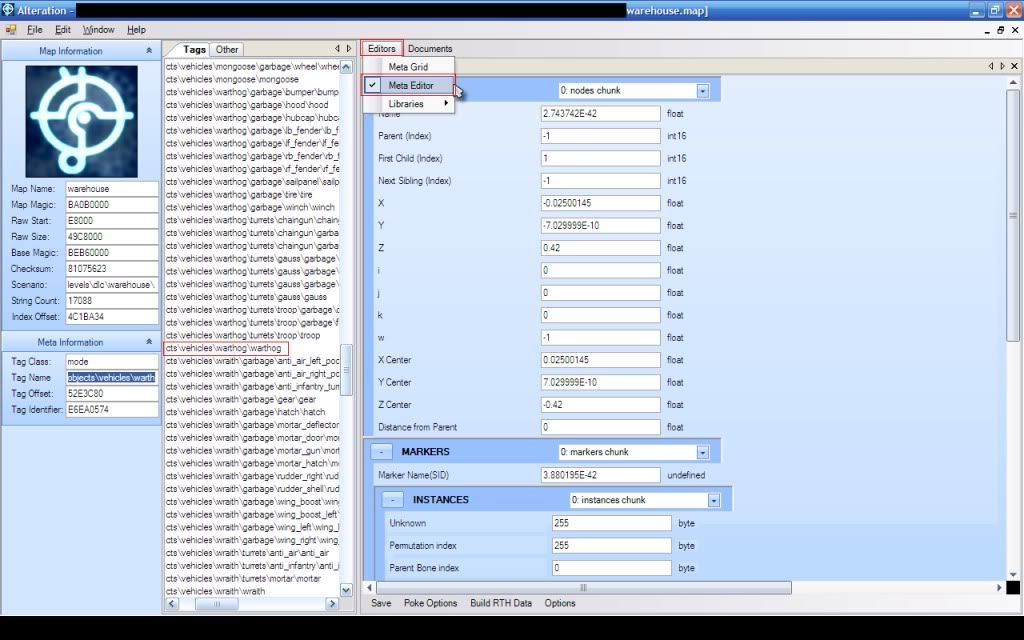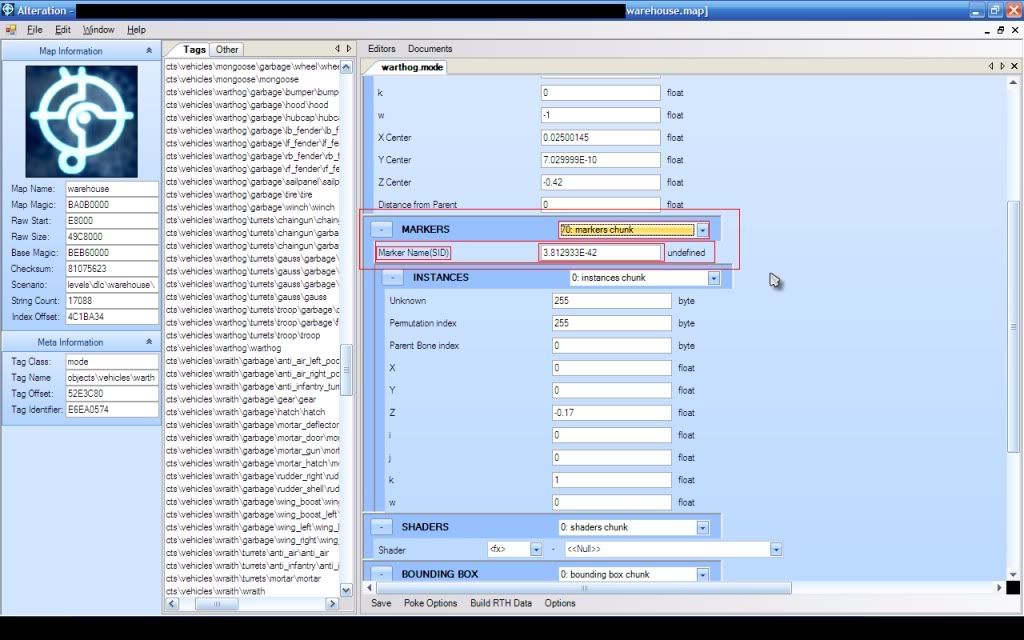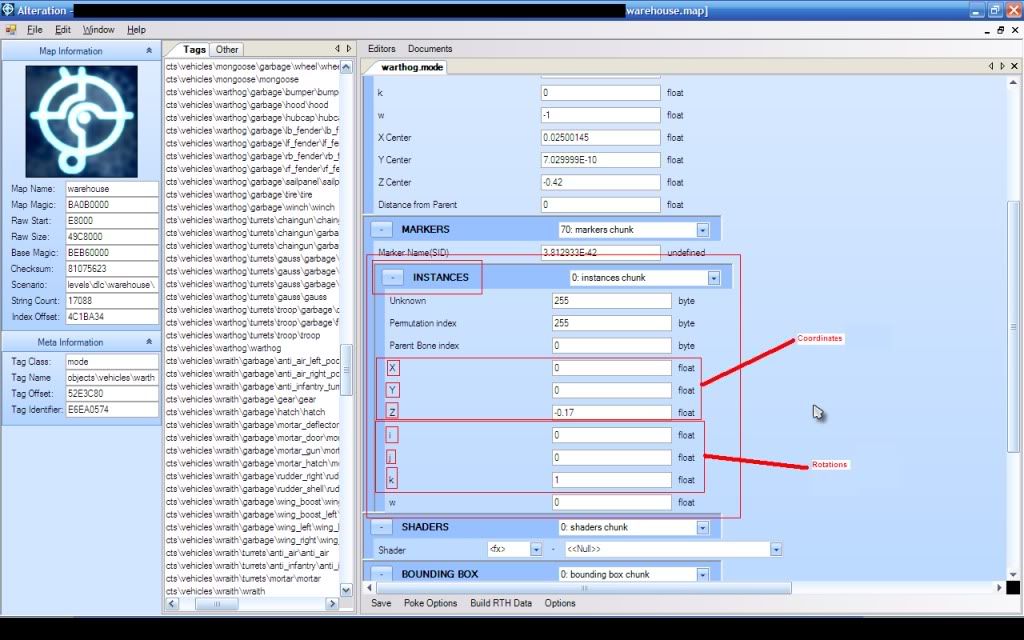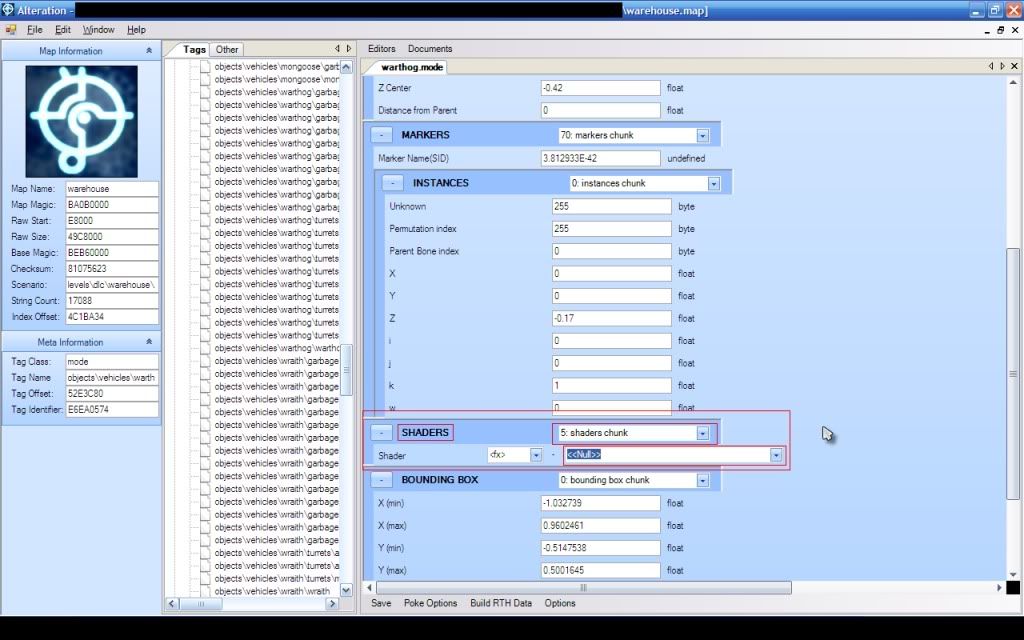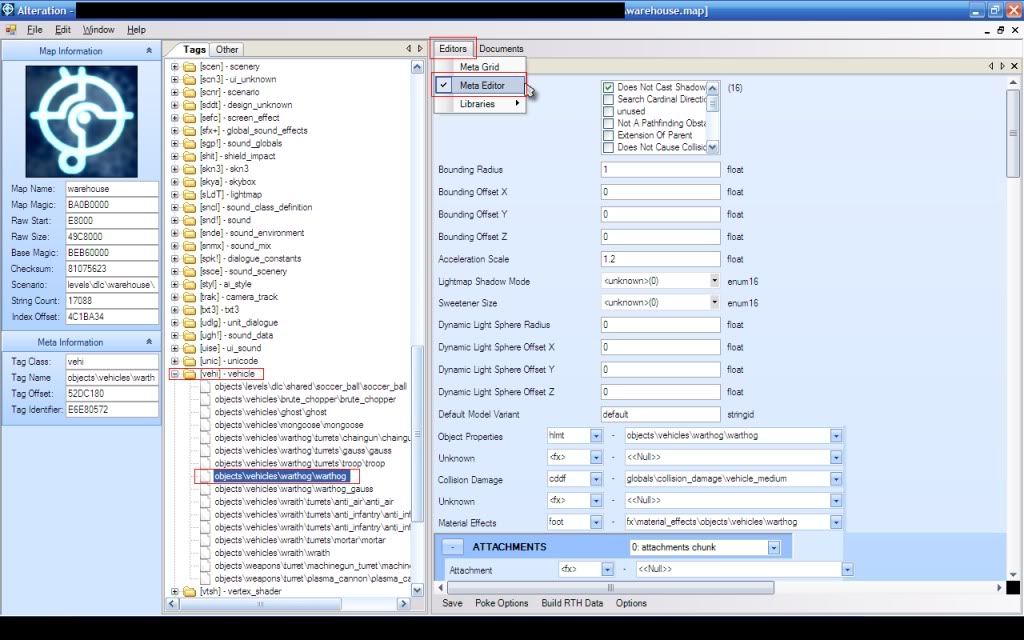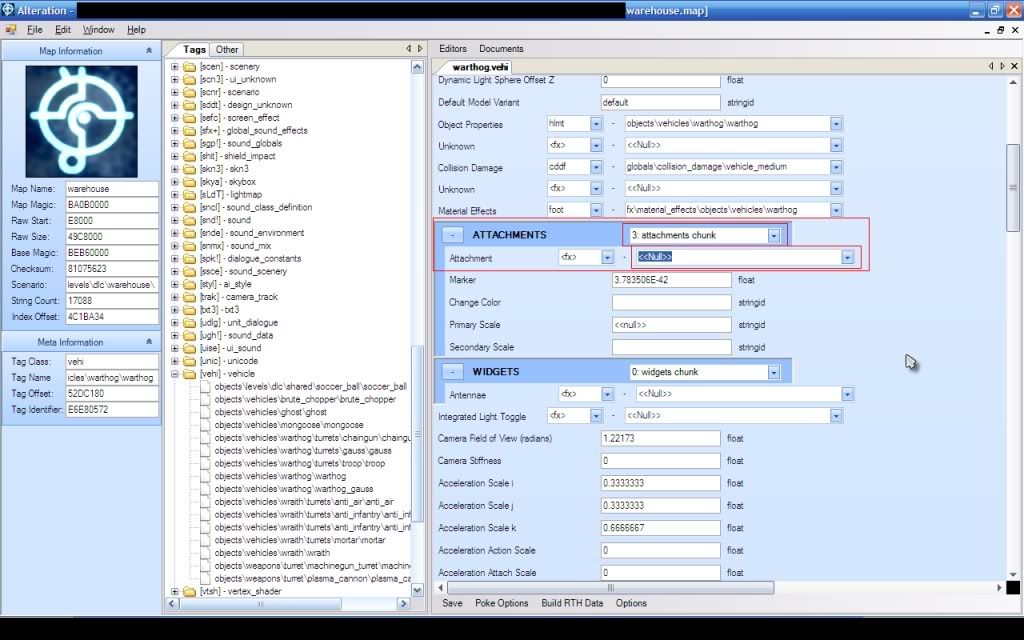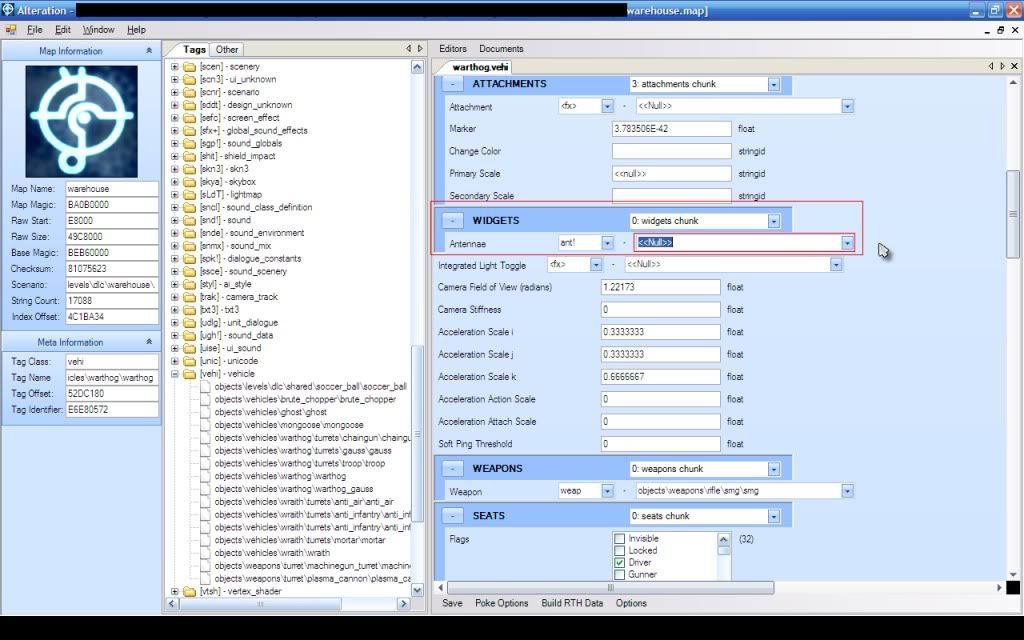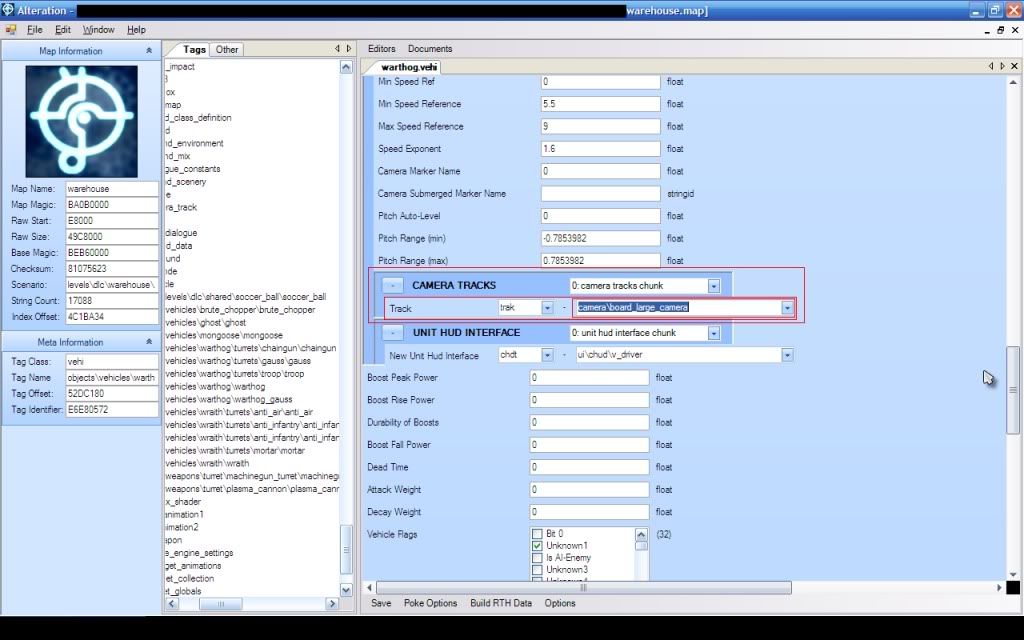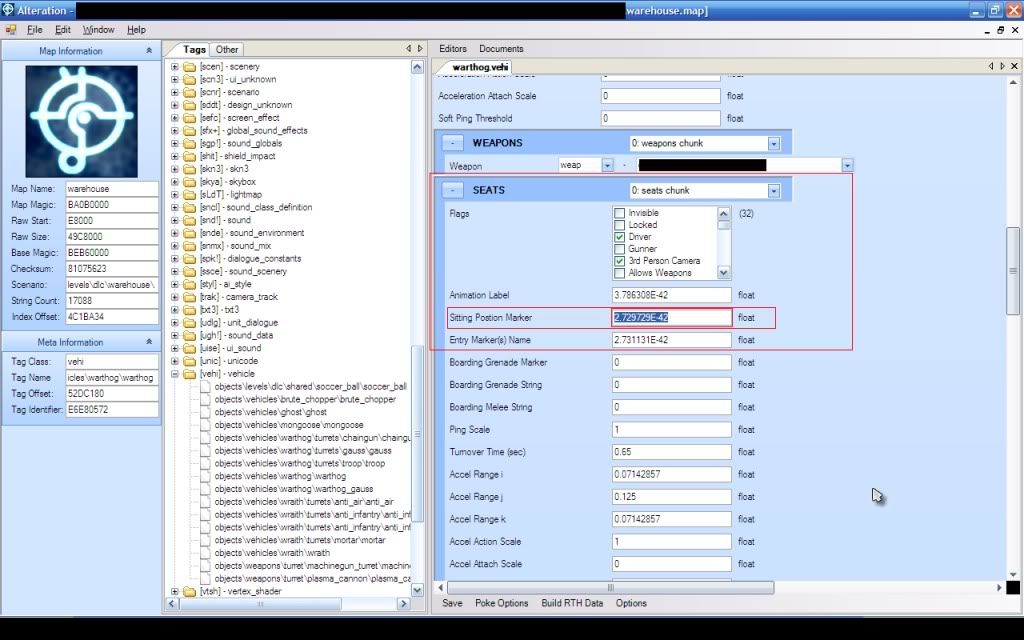If you knew who that was, you wouldn't say that. Also, DSS = DarkSlipstream and he recognised the layout of the app to his own stuff.
Well then we both did it similar ways >_>
There arent many ways to do it and i doubt it is close to the same besides binary writer and binary reader.
Idk who it is but at least my first app isnt a stupid webbrowser.
Edit: Why does everything on this site have to be a flame war. If I say i ******* wrote the code then you should believe me.
- Halodu0DSTde likes this




 Find content
Find content Not Telling
Not Telling