First off, i'd just like to say that this is my FIRST tutorial, so I hope this helps all of you! I dedicate this to all the noobs of Halo 2 and all the people that helped me get the things I need to make this tut!!! This should help ALL the people that have wanted this for so long!!!
So you've been wondering how to get that dang GOLDEN WARTHOG??? Well here is the first ever tutorial on how to make the Golden Warthog!!! (Or any other color you choose)
First things first... You will need the following things:
- DotHalo
- Dxtbmp
- Uber Bitmap Tool
- Any Adobe Photoshop or Paintshop program (If you plan on not using the golden warthog .dds file I give you which will save you the trouble of coloring)
- A softmodded Xbox
- A copy of the map you'll be modding on (I will use Containment for this tut)
Lets get started:
First open up the dothalo program and click file then open map and open up the map you'll be using, I will be using containment for this tut. It should look like this right now:
Alright, from here, click the Bitmap tag and scroll down till you find a tag that says objectsvehicleswarthogbitmapswarthog_standard. Click it once then your screen should look like this(except mine has the golden warthog skin, yours will have the normal, don't worry, we'll get there):
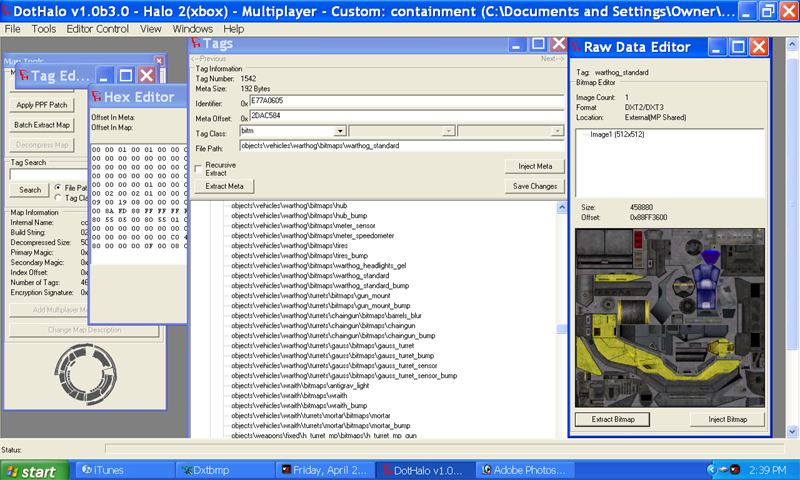
Now, click "Extract Bitmap" in that image of the warthog skin and save it in a clean folder so you can get to it quick, I suggest making a folder on your desktop called "Warthog Skins," but do whatever you want. Please make sure you save it with the SAME name that comes up: "warthog_standard" Also, make sure you recognize what format your pic is in, as you can see, mine is DXT2/DXT3
From here you CAN just inject the .dds file were it says "Inject Bitmap" that you downloaded below. That .dds file has the Golden Warthog skin already made. I would suggest going on with the tut though so you know what else to do whenever you want to color other things or transfer skins to use them.
Now close dothalo and open up Dxtbmp. From there click file then open then the warthog_standard file you just saved. It should now look like this:
Now you see that little box down on the middle right side all by itself with the little picture in it, thats the program that DXTBmp selects automatically to send your files to be edited. (Mine is Adobe Photoshop 7.0) If you don't want to use that program, simply click that button and find the program you want to use to edit your photos.
Now in the DXTBmp click Image then Send To Editor. This will send it to the picture editing program you selected or the DXTBmp has picked automatically. It should now look like this(if you have adobe photoshop):
Now from here you can just color or edit however you like. Now to save it. Save the file as norm.jpg or norm.jpeg, just make make sure its one of those two. (It doesnt have to be named norm it just has to have the .jpg or .jpeg. Also make sure you don't save over the regular warthog standard file that you saved earlier, you'll want it incase you wanna replace the modded warthog.)
Now you can close your Photo Editing Program and open DXTBmp back up. From there, open the file you just saved, and it should then look like your modded warthog or whatever you skinned(In my case, the Gold Hog):
This part IS IMPORTANT, SO PAY ATTENTION!!! Now, so you don't get lost, and all the noobs go, "I'm getting an error problem when I inject the bitmap," PAY ATTENTION!
Remember when I told you to remember your Format, well now this is were it comes in handy. So now go to File, then click Save As then click DDS Texture Nothing else!!! Now name it warthog_standard and now look at your format, if its DXT1, click the save as type button and choose DXT1. If it's DXT 2/DXT 3, choose DXT 3, and if its DXT4/DXT5, select DXT 5. Now click save. Now close down DXTBmp.
Open dothalo back up and open back up your map and go back to the Bitmap tag and open up the objectvehicleswarthogbitmapswarthog_standard again and you should be back to the 2nd photo. Now click Inject Bitmap this time and open up the file you saved from Dxtbmp and now your new skin will replace the old one. Now click Save Changes in the Tag screen and then click Fix Encryption.
WHOO!!! Now you have the Golden Warthog!!!..... BUT WERE NOT DONE YET!!! Ha!!! Lol!!!
Update: PLEASE READ!!! I forgot one crucial step. You see, instead of deleting the X,Y, and Z folders, which by the way, doesn't work and isn't true because it'll just show up again after you turn off your xbox, so I found the problem and here is the NEW step 9
Now go to your Uber Bit Map Tool program and open up your map. From there, find the tags for the vehicles, and when you see the objects/vehicles/warthog/warthog_standard, double click it. You'll see it disappear, thats a good thing, lol. You'll need to do this to make the file Internal instead of external. You NEED to do this for ANY one of the things you skin that are external. (If you look into the second picture you can see under the DXT2/DXT3 the location says External.) Now close that and go back into dothalo, then click save changes then click fix encryption, then resign the map with CMR.
Now FTP your map back on and Enjoy!!!
This whole tut WAS made by ME so, you do have permission to post it on other sites, just give ME the credit, thanks!
Use this warthog dds file, if your lazy
 warthog_standard.rar 144.57KB
355 downloads
warthog_standard.rar 144.57KB
355 downloads










