What you'll need:[list]
[*]Dot Halo 1.2 (Download Here)[/*:m:76ccd]
[*]Entidy 1.3 Beta (Download Here)[/*:m:76ccd]
[*]Milkshape 3D (Download Here)[/*:m:76ccd]
[*]Windows XP Home SP1 or Higher[/*:m:76ccd]
[*]Mac OS Tiger Running Parallel[/*:m:76ccd]
[*]Dark Matter (Download Here)[/*:m:76ccd]
[*]An Xbox[/*:m:76ccd]
[*]CMR Map Resigner[/*:m:76ccd]
[*]Smart FTP Or Any other FTP Client[/*:m:76ccd]
[*]Internet Explorer 5 Or Higher[/*:m:76ccd]
[*]Safari 2 Or Higher[/*:m:76ccd]
[*]A Halo 2 Map[/*:m:76ccd]
[*]Mainmenu.map (Download Here)[/*:m:76ccd]
[*]Shared.map (Download Here)[/*:m:76ccd][list]KEEP MILKSHAPE 3D OPEN THE WHOLE TIME UNTIL I TELL YOU TO CLOSE IT!
First off, we're going to start out by extracting the model, so we can edit it! First open Dark Matter from the Winrar Archive. Right, when you open Dark Matter in the Archive, go to "bin">"Debug">"Dark Matter.exe", to open it.
Now be sure to have the mainmenu & shared.map in the same folder as the map your modding. Find the model that your remodeling, I my demonstration, I'll be using the Sniper Rifle. So In Dark Matter click "File">"Open Map". Open the map that your modding. Go to the "[mode]" (Model) Tag, and find the sniper rifle tag (objects/weapons/rifle/sniper_fifle/sniper_file). Click it, and then Click "Raw Data Editor":
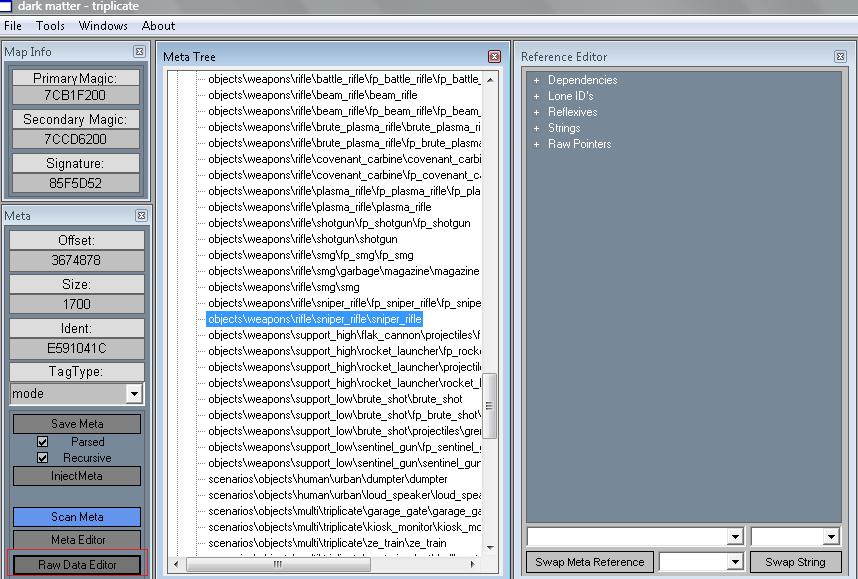
Once you clicked on the "Raw Data Editor", click the "Export" Button, and save it to your desktop:
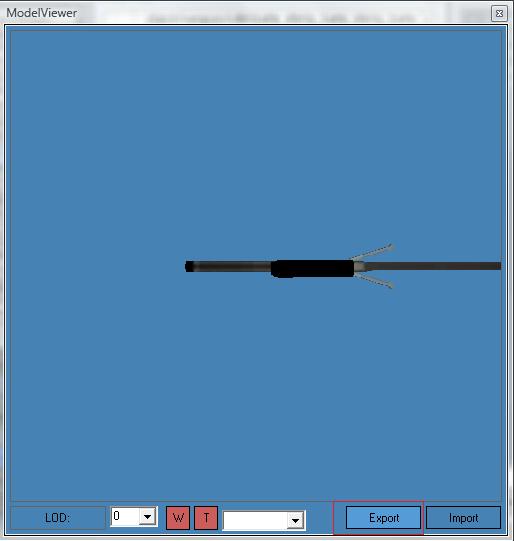
Now save it on your Desktop:
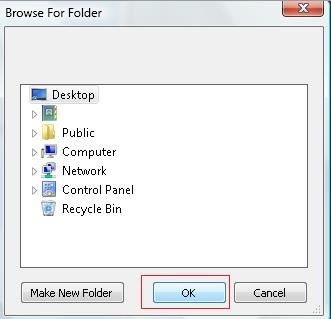
Now Open Milkshape 3D. Go to "File">"Import">"Wavefront .OBJ".
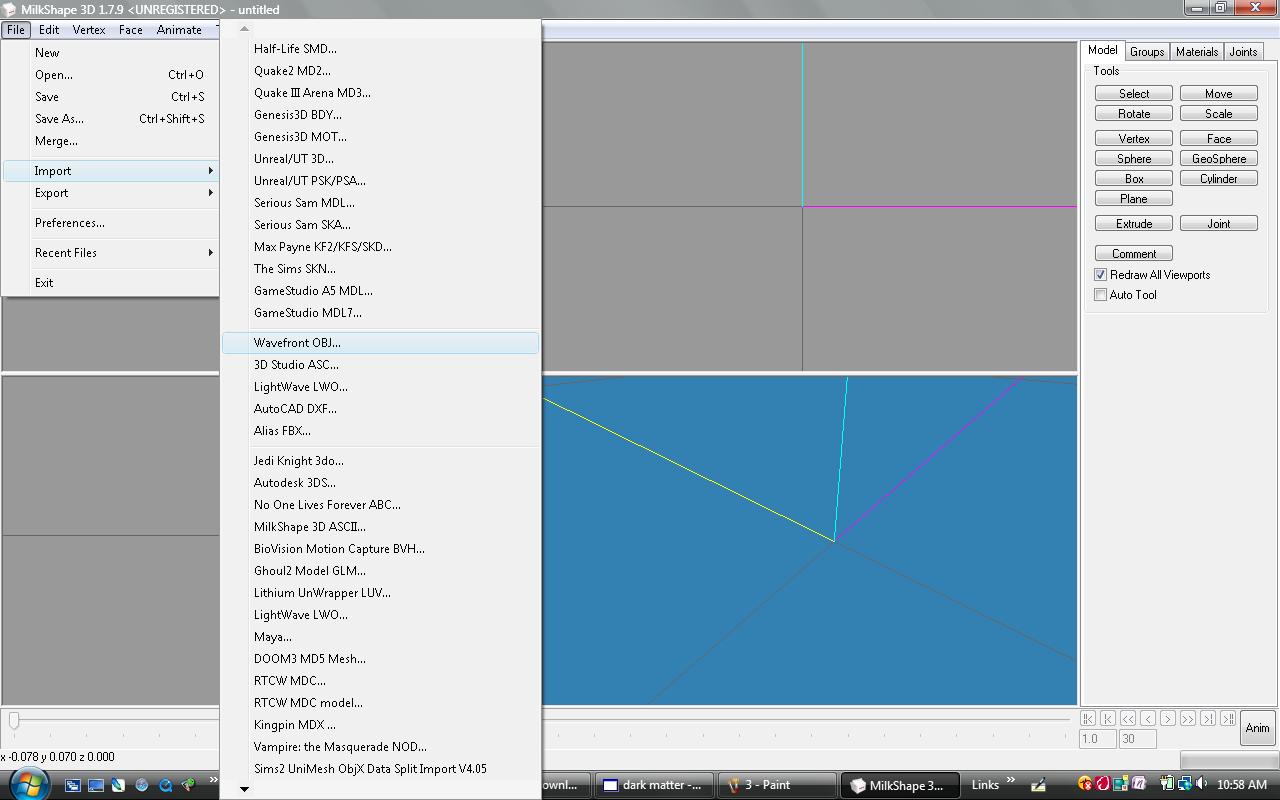
Now open the .obj file in the Sniper Rifle Folder that you saved onto your desktop. If you don't understand I took a pic for yah:
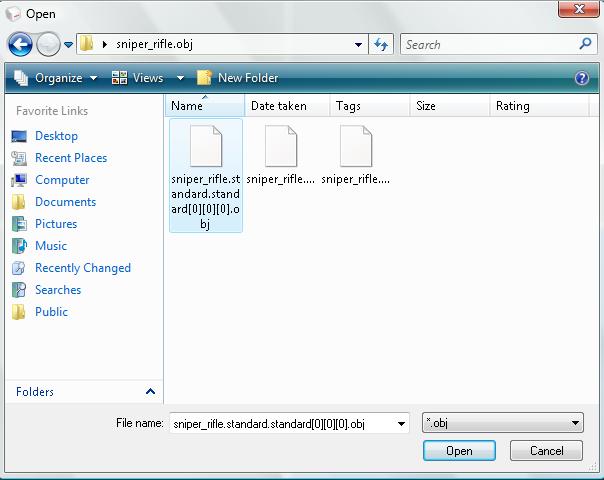
Now, you should see the sniper rifle in MS3D.
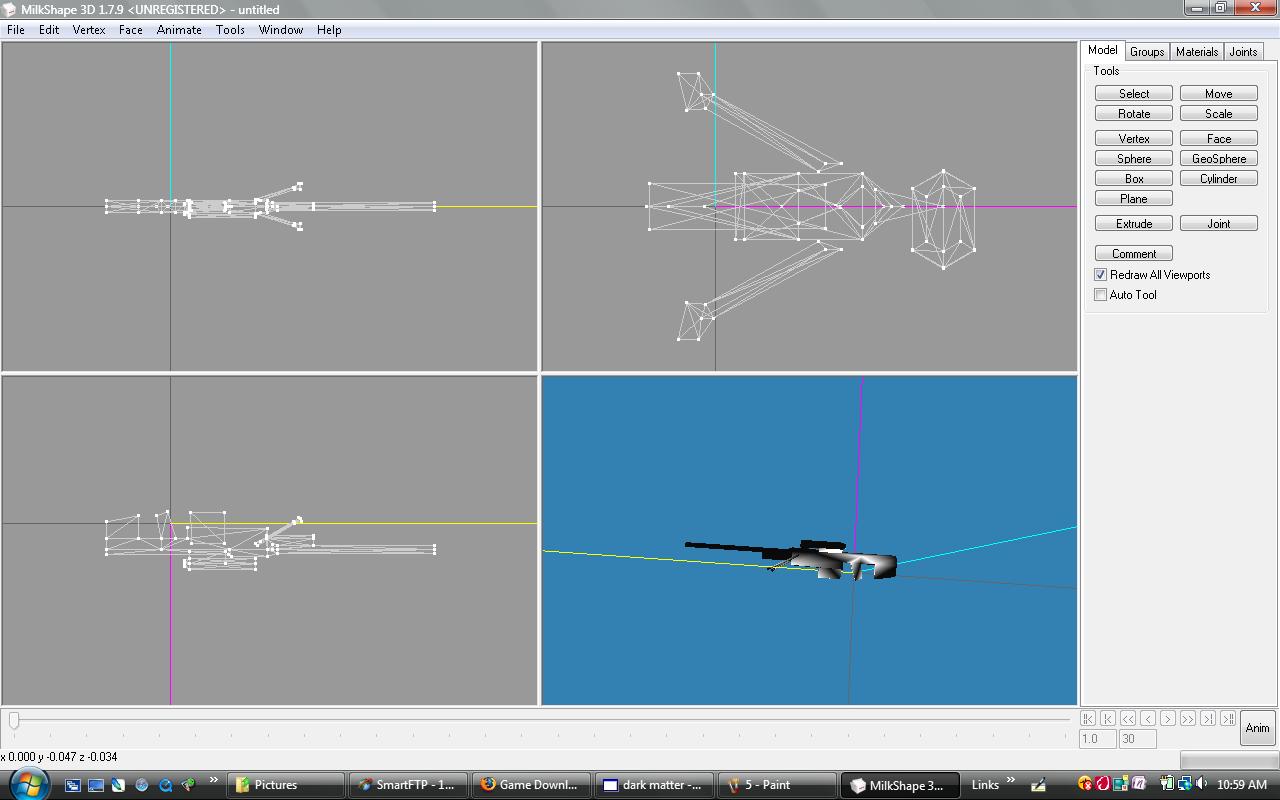
Now model it, I add a plane to it, and a simple ball to the snout of the gun. You use the sides that are gray to add everything to it.
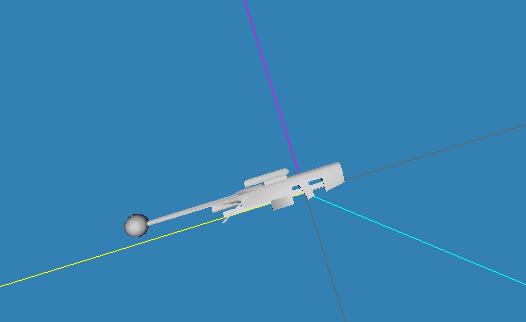
Now once your done this is the really hard part.
Alright now THIS IS THE HARDEST PART SO PLEASE PAY CLOSE ATTENTION!
Now go to "File">"Export">"Wavefront .OBJ".
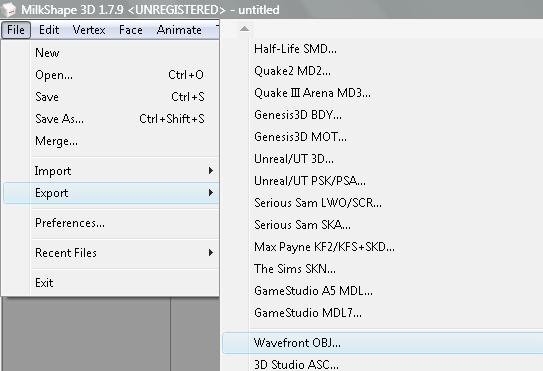
Now this is the hardest, open the Sniper Rifle.obj folder and find the name of the standard thing. It should be named something like:
sniper_rifle.standard.standard[0][0][0].obj
Right click it and hit "Rename". Copy that name, be sure that it includes the .OBJ part. Now go back into Milkshape and find the "File">"Export">"Wavefront .OBJ".
Now save the file as the name that you copied from the sniper_rifle.obj folder to your desktop. Now copy that 2 times on your desktop. Now drag that into the sniper_rifle.obj FOLDER. Hopefully you get a message saying something to overwrite:.
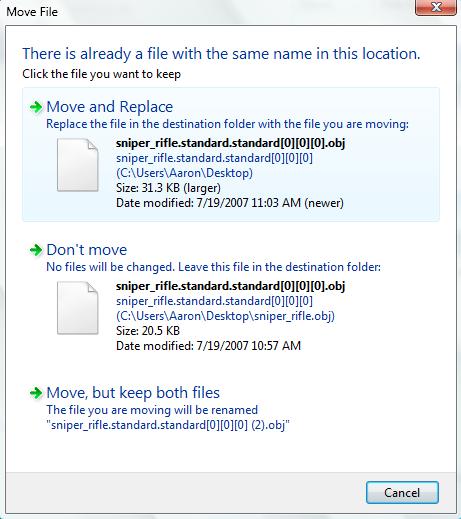
Non-Windows Vista User's will see a similar screen to. If it doesn't then be sure to add a ".obj" to the end of the file that you saved and try it again. Then try to drag it into the folder and it should work. If it STILL doesn't work then contact me on AIM or reply to this message (AIM is lostmodz). Anyway now you should get the picture, your going to overwrite those .OBJ files w/The remodeled .OBJ files. So there should be like 3 .OBJ Files that you have to overwrite.
Follow the steps and copy the names, and paste it over the other copies that you copied (The two .OBJ Files that I told you to copy on your desktop). Then as I told you drag them into your "sniper_rifle.obj" folder and it should give you an overwrite screen again. Do that for all 3 of the .OBJ files in the sniper rife folder.
Now if that worked, which it does for me, then pat yourself on the back. However there is another tutorial on this modeling subject and after you do this step, you Import it in Dark Matter. I have tried and tried and it did not work. So, I found a way to inject it w/Entidy, but its a little bit harder. Now open Entidy now. Open your map and find the Sniper Rifle Tag that your remodeling.
On the side, click the Blue Button Drop Down Bar. Then click "Export Meshes", then click "To .OBJs". Save it to your desktop. If you don't understand look at the pic I took for yah:
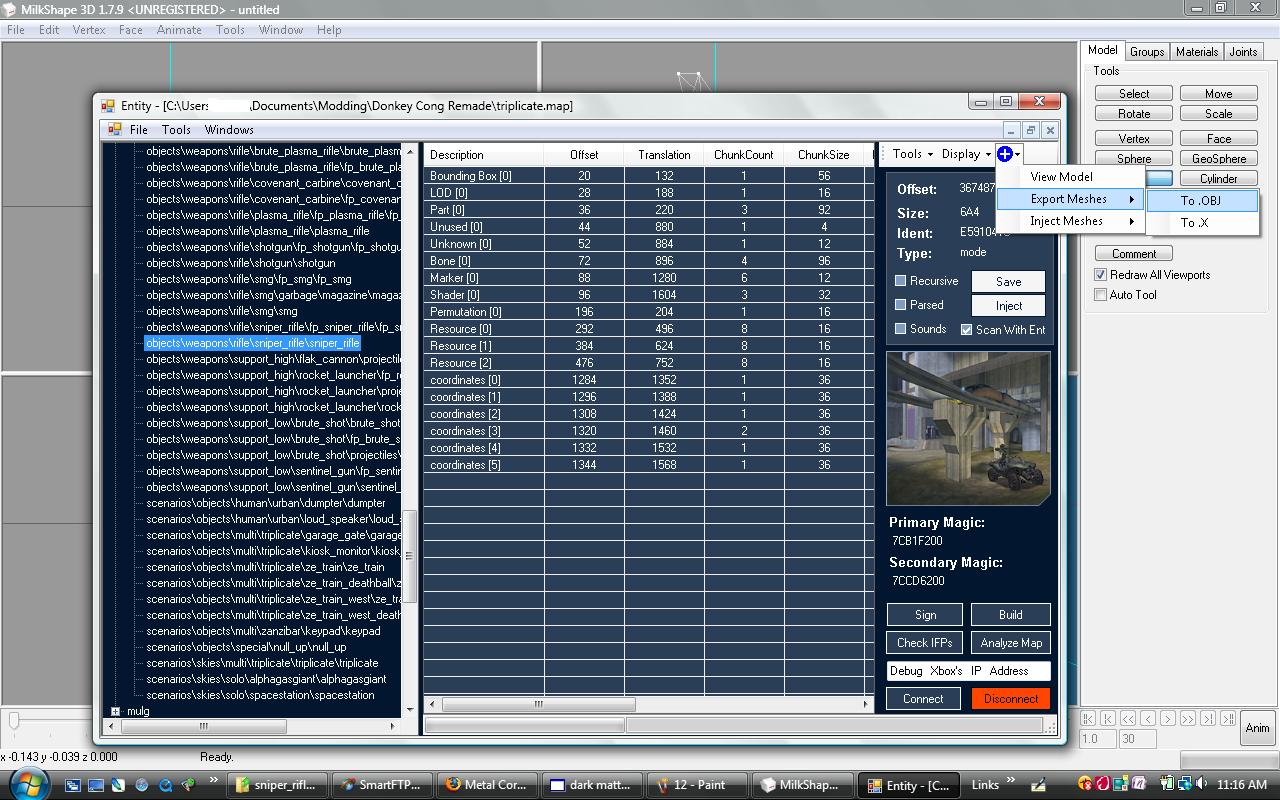
Now export those things to .OBJ Files, and save it to your Desktop:
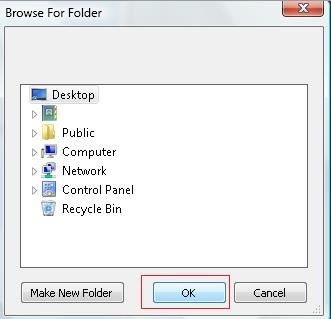
Now the hardest part!
You should see 3 files w/the name like:
sniper_rifle[0].obj
Copy that name.
Now your going to go back to Milkshape (Be sure that you didn't close it) and go again to "File">"Export">"Wavefront .OBJ". Now paste the name of the thing that you extracted from Entidy, and you should get an "Are you Sure you Want to Overwrite" message:
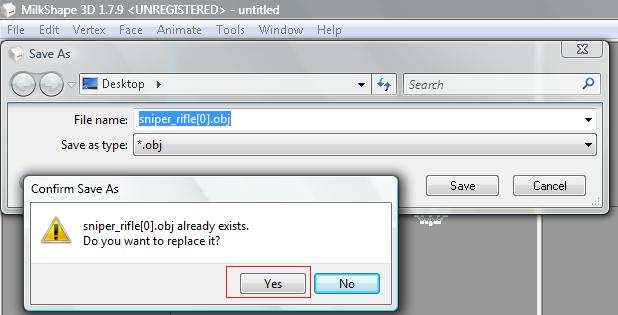
Now do the same step for all 3 of the .OBJ Files. YOU SHOULD SEE SOME .MTL FILES FORGET THOSE BUT DON'T DELETE THEM JUST YET!
Now once all of the files you extracted from Entidy are overwriten, drag all of the .OBJ Files NOT THE .MTL FILES ONLY THE .OBJ FILES into the "sniper_rifle.obj" Folder. Now heres the fun part, injecting in the model!
Alright go into Entidy now, and click on the Sniper Model Tag Again (Don't click the FP Tag, just the main one). Now click the Blue Drop-Down bar and click "Inject Meshes">"Inject .OBJ" Or something similar to that:
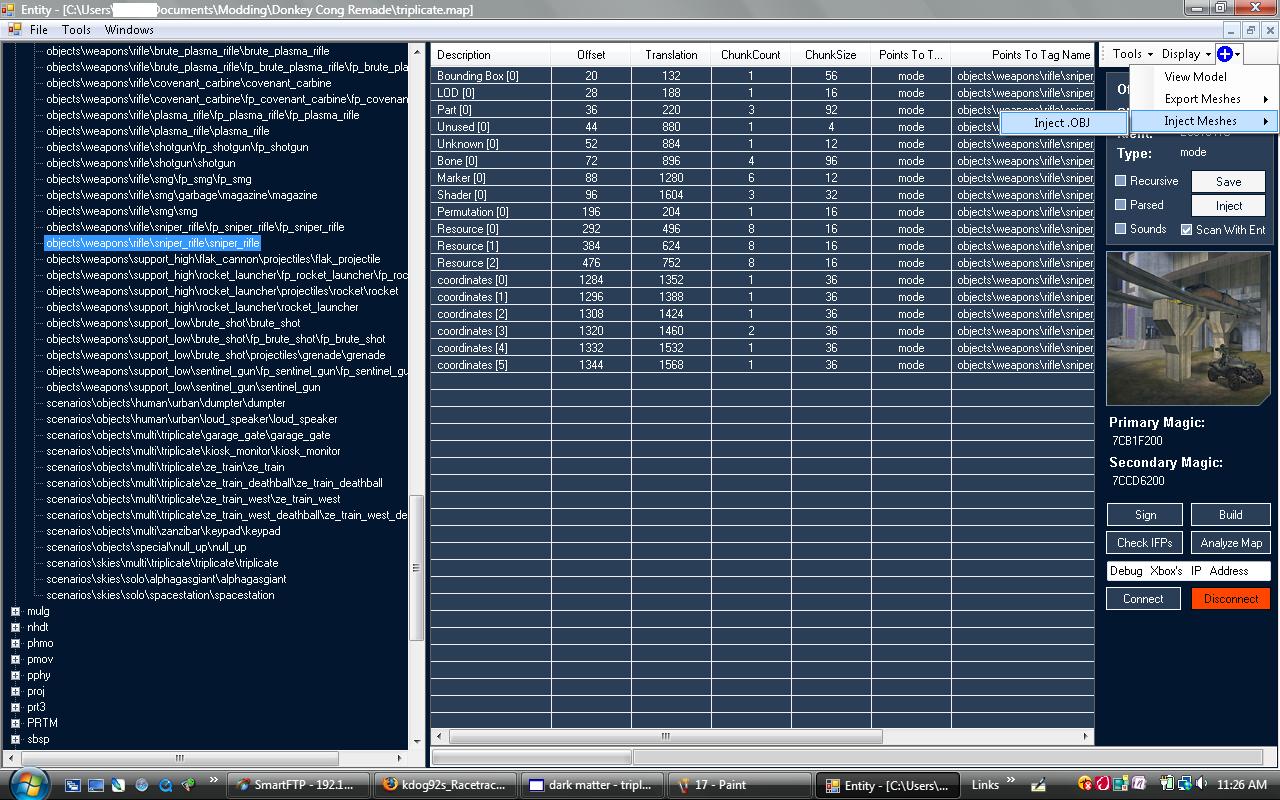
Now a little box should come up, open the "sniper_rifle.obj" Folder.
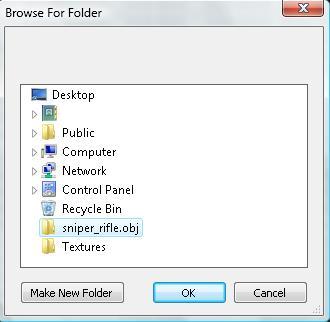
Now cross your fingers. If you did everything correctly you should get a message for the new name of the Meta.

Now if it had an error a message should come up saying that you did something wrong. Reply to this topic if something is wrong, or contact me on AIM (AIM is lostmodz).
DO NOT CLOSE ENTIDY IF IT HAD TO "NEW NAME OF META MESSGAGE" KEEP IT OPEN UNTIL THE PROGRAM REFRESHES AND YOU GET A "DONE" MESSAGE!
So once your done that, its time to be sure that your model injection was sucessful. Click the Blue Dropdown bar and click "View Model". Now you should see your new model. For example my new model in my Terminal Mod.

Now we're not done yet, simply Close Insolence and Milkshape. Open Dot Halo and go to the Model Tag. Locate the new model. Copy the Meta Of that model and paste it over the "fp" (First Person) and the Normal Sniper Tag.
Save Changes by hitting the "Save Changes" button in the tags windows.
Map Resign it using CMR/Other Map Resigner, SmartFTP/File Transfer Protocal it. And start the game and enjoy you new model!
TUTORIAL AND PICS BY LOSTMODZ!









