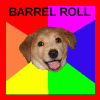Here is an image showing the files that should have been created:

All of the files outlined in red are ones that should be generated by the game. However, we are going to be focusing on server.properties and ops.txt for now.
1. Preliminary
Before you change any files, you're going to need to stop minecraft. To do this, open putty/alternative, (if using screen) resume the screen, and type "stop" (and hit enter)
This should stop your server properly, and you should see text saying it's shutting down.

2. Modifying settings
Now, download the server.properties and ops.txt from your server with filezilla/alternative. Open up ops.txt, it should be blank. Add your minecraft username (the one you sign into minecraft with) to the text file. Save, close and upload to your server (replacing the old version).
Next, open up server.properties with a text editor, and change the settings to whatever you wish (such as max players, if mobs spawn or not, pvp etc.) Save, close, and upload to your server (replacing the old version).

3. Almost done!
Now, restart your server whichever way you chose earlier. You can now access the admin tools, such as /give etc.
You can also stop the server with the /stop command in-game
Part 4 will be mods