**How to Transform a Video File into an Animated GIF**
by lostmodz26
~Requirments~
-Adobe After Effects CS3+
-Basic Knowledge of Adobe After Effects
First start out by opening up Adobe After Effects and going to "File">"Import">"File". Then open the video file that you want to make an Animated GIF out of.
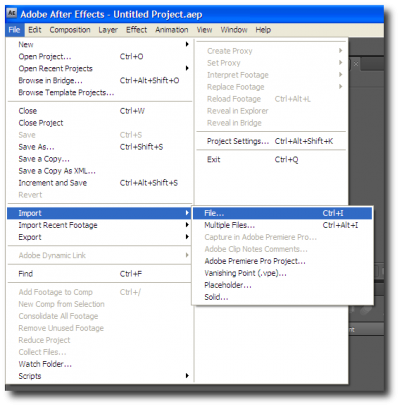
Once you open the file, it will appear in the project pane. Drag the video file onto the Make New Composition Button, this will create a composition with the same dimensions as your video.

Once you do that, a new composition will automatically open with the video in it. If you want to trim your video, then you can move the work area (highlighted in red) to where you want it to start and finish.
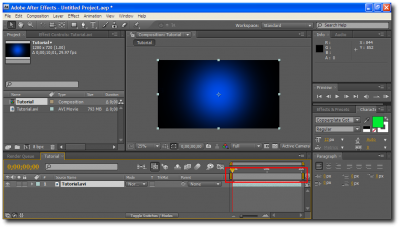
Then right click and choose "Trim Comp to Work Area" and it will trim your video.
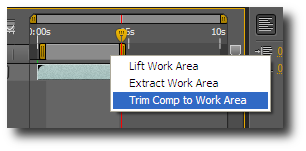
Now choose "Composition">"Add to Render Queue".
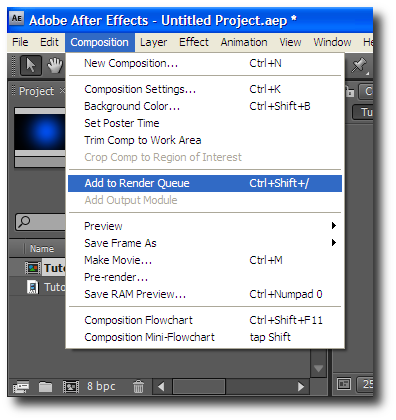
In the Render Queue, select Lossless.
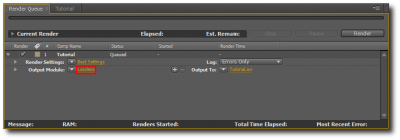
In the dialog box, change the format to Animated GIF.
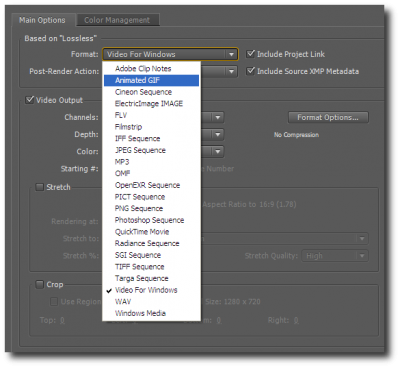
If you want to turn your video into a forum signature or an avatar, then you are probably going to have to scale down your image. So under stretch you can enter the dimensions for your Animated GIF. If the Lock Aspect Ratio checkbox is checked, then when you change one dimension the other will change to keep the aspect ratio. If your not worried about aspect ratio, then you can uncheck that box.
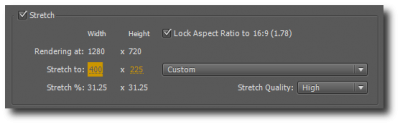
Finally, press OK, and then click on Output To. Select a folder that you want to save your file in, and then click on Render.
Thanks for reading my tutorial, and if you need any help please send me a PM.
~lostmodz26
by lostmodz26
~Requirments~
-Adobe After Effects CS3+
-Basic Knowledge of Adobe After Effects
First start out by opening up Adobe After Effects and going to "File">"Import">"File". Then open the video file that you want to make an Animated GIF out of.
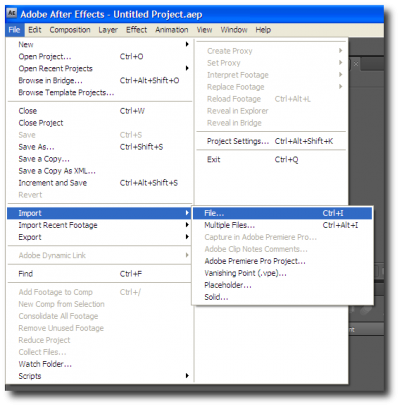
Once you open the file, it will appear in the project pane. Drag the video file onto the Make New Composition Button, this will create a composition with the same dimensions as your video.

Once you do that, a new composition will automatically open with the video in it. If you want to trim your video, then you can move the work area (highlighted in red) to where you want it to start and finish.
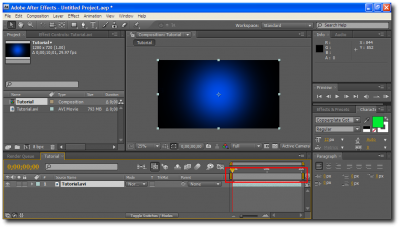
Then right click and choose "Trim Comp to Work Area" and it will trim your video.
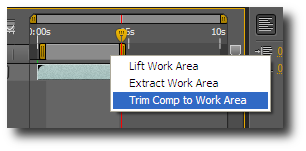
Now choose "Composition">"Add to Render Queue".
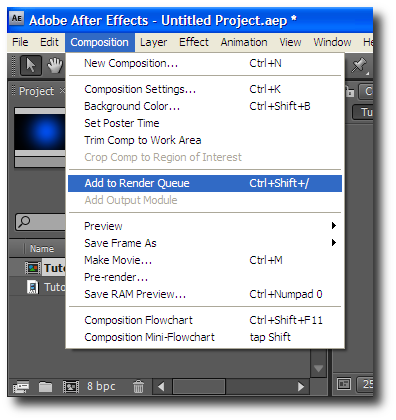
In the Render Queue, select Lossless.
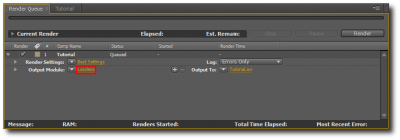
In the dialog box, change the format to Animated GIF.
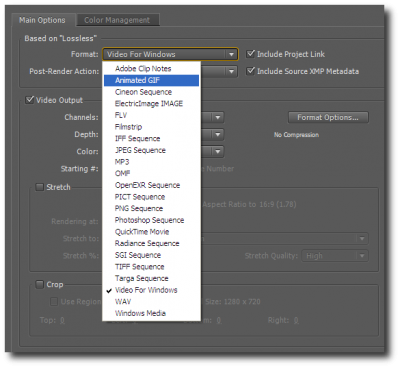
If you want to turn your video into a forum signature or an avatar, then you are probably going to have to scale down your image. So under stretch you can enter the dimensions for your Animated GIF. If the Lock Aspect Ratio checkbox is checked, then when you change one dimension the other will change to keep the aspect ratio. If your not worried about aspect ratio, then you can uncheck that box.
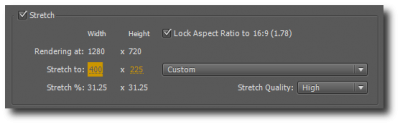
Finally, press OK, and then click on Output To. Select a folder that you want to save your file in, and then click on Render.
Thanks for reading my tutorial, and if you need any help please send me a PM.
~lostmodz26









